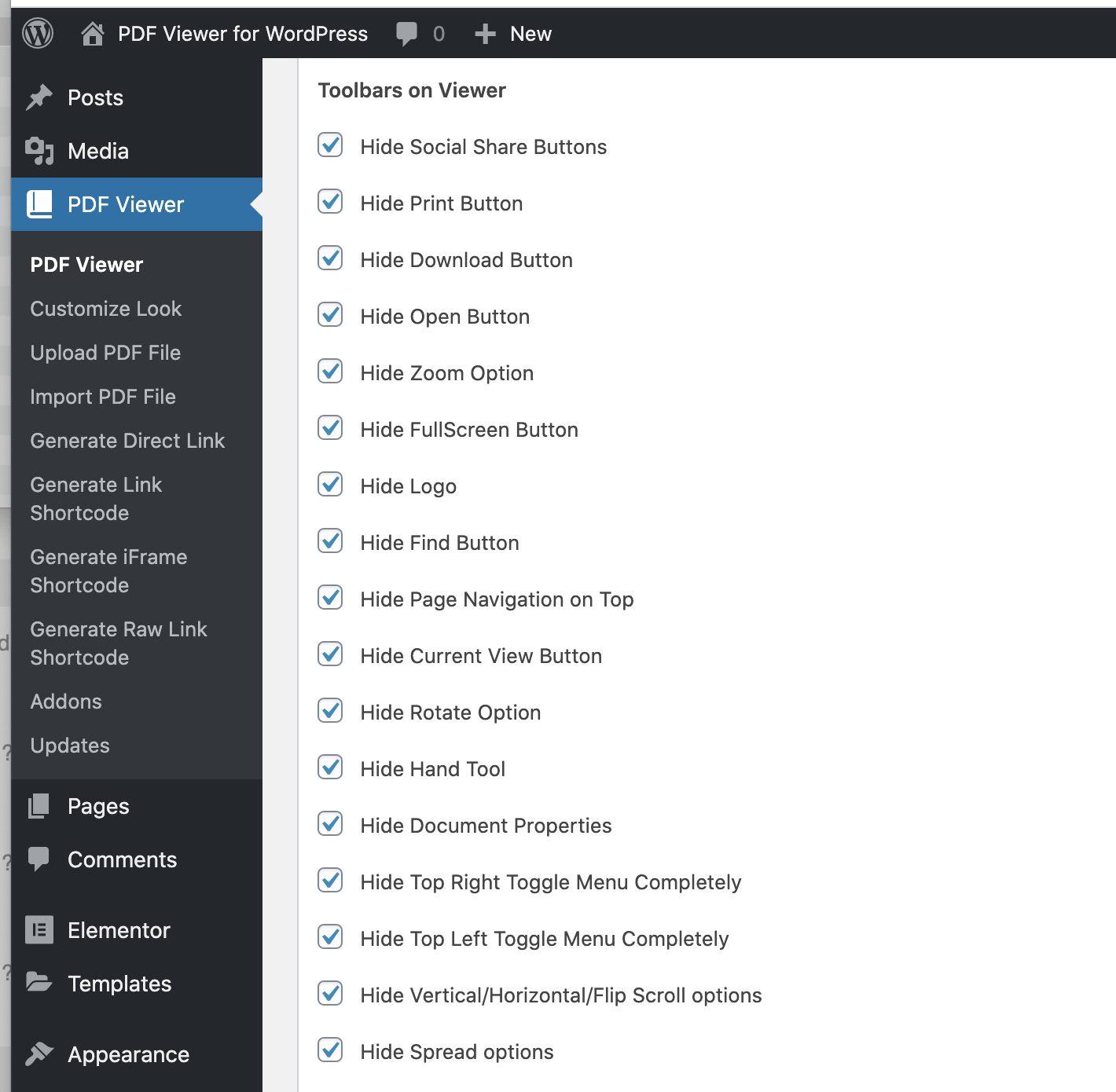Elementor PDF Viewer for WordPress Addon
Integrates PDF Viewer for WordPress with Elementor
- Created: 3 July 2020
- Latest update: 3 July 2020
- By: ThemeNcode
Introduction
Please note that this is not a standalone plugin. It requires both Elementor and PDF Viewer for WordPress installed in order to work. The purpose of this addon is to make the shortcode creation process of our plugin PDF Viewer for WordPress. Many users like to have easy option adding and editing shortcodes using Elementor. Thats why we are releasing this addon.
Features:
- Makes the shortcode creation process smarter
- Integrates PDF Viewer for WordPress with Elementor Page Builder
- Provides an easy to use interface for adding and editing shortcodes
- Works with Latest WordPress
- And more...
Installation
Before you can use this plugin, you'll need PDF Viewer for WordPress and Elementor plugins installed on your WordPress site. So, Please install these 2 plugins first if you don't have these already.
Step 1: Download from CodeCanyon
- After Purchasing the plugin on CodeCanyon. Go to Downloads page
- Find the Plugin on the list and click on Green Download Button
- Save the zip file on your computer
Step 2: Install via WordPress Admin (wp-admin)
Please follow these steps to install via wp-admin
- Login as administrator to wp-admin using your username and password
- Go to Plugins-> Add New
- Click on Upload Plugin button
- Click on Choose File and choose the file you just downloaded from codecanyon
- Click on Install Now
- Click on Activate Plugin once the installation is done
- Its all, and the plugin is installed on your site now!
Start Creating Shortcodes
Now that you have all the plugins installed and activated, Its time to start creating the shortcodes!
This Addon creates 4 Elementor widgets:
- PDF Viewer Link
- PDF Viewer iFrame
- PDF Viewer Image
- PDF Viewer Navigative
Go to create new page/post or even go to edit an existing page/post. Switch to Elementor editor and find the specific widget by the name provided above. Click and drag the widget you need to your preferred placement, fill in & select all the information and click on update.
That's all you need to do to start using it, Yes, its that simple!
Default Options
There are lots of toolbar options for each of the widgets, which you won't actually want to update every time, That's why we kept a place to manage all these toolbar options from a single place.
The options on PDF Viewer Settings page, which is normally used for Autolink and AutoiFrame Options, will be used here as well. That means if you set the visibility option for toolbar items on PDF Viewer Settings Page, you won't have to do it individually for each of the widgets, But still you can do that for individual widgets if you need.
The screenshow below is where you can set the default options: