This is The Documentation of our WordPress Plugin. Please find details about plugin on the plugin page
First of all , I want to thank you purchasing the plugin.
PDF viewer for WordPress Plugin comes with very easy options to use on your wordpress site. Lets see how things work.
UPDATE FOR 4.5 USERS: We have added Tinymce button in the editor. Now, You can insert shortcodes easily!
OverView & Installation Video
Installation
Installation of this plugin as simple as all other wordpress plugins on the web. Here is the steps again:
- Download & extract plugin files
- Login to your wordpress admin panel & navigate to Plugins -> Add new menu
- Click on Upload
- And then, Choose the zipped file of plugin & click upload.
- Activate the plugin once upload is finished.
Configuring Options in Admin Panel
After Activating PDF viewer for WordPress plugin, you will see a new menu under Settings menu named ThemeNcode PDF viewer
Click on that menu & you will see list of available setting options.
Now, Lets Find some more details about the options there:
- Automatically Activate viewer for PDF Links : Check This option if you want to activate viewer for all the pdf links on site. If you check it, The plugin will find pdf links on posts & pages of your site & replace with viewer link. Default is : unchecked
- Logo Image : Upload your logo using Media -> Add new & put the link of image here. It will be used in your pdf viewer with a link to homepage. Default is : unchecked
- Hide Social Share Buttons : This option is to show/hide social sharing buttons on pdf viewer. It includes Facebook, Twitter, Linkedin, Google Plus & Email. Default is : unchecked
- Hide Print Button : This option is to show/hide Print button on pdf viewer. Default is : unchecked
- Hide Download Button : This option is to Show/Hide Download Button on pdf viewer. Default is : unchecked
- Hide Open Button : This option is to show/hide open button on pdf viewer. Defaut is : unchecked
- Hide Zoom Button : This option is to show/hide Zoom Button on pdf viewer. Default is : unchecked
- Hide Fullscreen Button : This option is to hide fullscreen button / presentation mode while viewing pdf. Default is: unchecked
- Hide Logo : This option is to show/hide logo on pdf viewer. Default is : unchecked
- Hide Find Button : This option is to hide search/find option on pdf viewer. Default is : unchecked.
- Hide Page Navigation on Top : This option is to show/hide page navigation on top of pdf viewer. Default is : unchecked
Okay, So we just described the options on backend. Now let’s have a look at shortcodes.
Shortcodes
PDF viewer for WordPress Comes with 2 shortcodes & a lot of parameters to configure the shortcode. Now I am going to describe the shortcodes & its parameters.
1. [fusion_builder_container hundred_percent="yes" overflow="visible"][fusion_builder_row][fusion_builder_column type="1_1" background_position="left top" background_color="" border_size="" border_color="" border_style="solid" spacing="yes" background_image="" background_repeat="no-repeat" padding="" margin_top="0px" margin_bottom="0px" class="" id="" animation_type="" animation_speed="0.3" animation_direction="left" hide_on_mobile="no" center_content="no" min_height="none"][tnc-pdf-viewer-iframe]
This shortcode can be used if you want to show any pdf file directly on your post/page with viewer. It will use iframe to show the pdf. You can specify width & height of iframe.
Here is the parameters this shortcode have :
- file: Link to pdf file you want to show. Defaults is: empty
- width: Width of viewer frame. Default is : 550
- height: Height of viewer frame . Deafult : 800
- download: Enable or disable download button on viewer. Applicable values: true/false . Default : true
- print: Enable or disable Print button on viewer. Applicable values: true/false . Default : true
- fullscreen: Enable or disable fullscreen / presentation mode button on viewer. Applicable values: true/false . Default : true
- share: Enable or disable share buttons on viewer. Applicable values: true/false . Default : true
- zoom: Enable or disable zoom button on viewer. Applicable values: true/false . Default : true
- open: Enable or disable open button on viewer. Applicable values: true/false . Default : true
- logo: Enable or disable logo on viewer. Applicable values: true/false . Default : true
- pagenav: Enable or disable pagenav button on viewer. Applicable values: true/false . Default : true
- language: language of viewer. Default: en-US
- find: Enable or disable find button on viewer. Applicable values: true/false . Default : true
- page: Jump to an specific page. for example, using 3 will send the user to page no 3. Default : empty
Here is an example of [tnc-pdf-viewer-iframe] shortcode:
[tnc-pdf-viewer-iframe file="http://site.com/test.pdf" width="500" height="600" download="true" print="true" fullscreen="true" share="true" zoom="true" open="true" logo="true" pagenav="true" find="true"]
2. [tnc-pdf-viewer-link]
This shortcode can be used if you want to show a text link to pdf file from your post/page.
Here is the parameters this shortcode have :
- file: Link to pdf file you want to show. Defaults is: empty
- text: Text to be show inside of a. Deafult: Open PDF
- target: link target to open. Applicable values : _parent, _blank, _self . Default: _blank
- download: Enable or disable download button on viewer. Applicable values: true/false . Default : true
- print: Enable or disable Print button on viewer. Applicable values: true/false . Default : true
- fullscreen: Enable or disable fullscreen / presentation mode button on viewer. Applicable values: true/false . Default : true
- share: Enable or disable share buttons on viewer. Applicable values: true/false . Default : true
- zoom: Enable or disable zoom button on viewer. Applicable values: true/false . Default : true
- open: Enable or disable open button on viewer. Applicable values: true/false . Default : true
- class: put a css class to link element. Default: tnc_pdf
- logo: Enable or disable logo on viewer. Applicable values: true/false . Default : true
- pagenav: Enable or disable pagenav button on viewer. Applicable values: true/false . Default : true
- find: Enable or disable find button on viewer. Applicable values: true/false . Default : true
- language: language of viewer. Default: en-US
- link_style: put inline css style to link element. Default: empty
- page: Jump to an specific page. for example, using 3 will send the user to page no 3. Default : empty
Here is an example of [tnc-pdf-viewer-link] shortcode:
[tnc-pdf-viewer-link file="http://site.com/../test.pdf" target="_blank" download="true" print="true" fullscreen="true" share="true" zoom="true" open="true" pagenav="true" logo="true" find="true" language="en-US" class="custom_class" text="Open PDF Here" link_style="text-decoration:none"]
3. [tnc-pdf-viewer-shortlink]
This shortcode does almost same as tnc-pdf-viewer-link. Only different is you can show the link in shorter version with this shortcode. This shortcode has only a few parameters. All other options are being gathered from ThemeNcode PDF Viewer Options Page. So, Be sure to update settings in options page if you are using this shortcode.
Here is the parameters this shortcode have :
- file: Link to pdf file you want to show. Defaults is: empty
- text: Text to be show inside of a. Deafult: Open PDF
- target: link target to open. Applicable values : _parent, _blank, _self . Default: _blank
- class: put a css class to link element. Default: tnc_pdf
- language: language of viewer. Default: en-US
- link_style: put inline css style to link element. Default: empty
- page: Jump to an specific page. for example, using 3 will send the user to page no 3. Default : empty
Here is an example of [tnc-pdf-viewer-shortlink] shortcode:
[tnc-pdf-viewer-shortlink file="http://site.com/../test.pdf" target="_blank" language="en-US" class="custom_class" text="Open PDF Here" link_style="text-decoration:none"]
4. [tnc-pdf-viewer-image]
This shortcode can be used if you want to show an image linking to pdf file. This shortcode is introduced in version 3.0
Here is the parameters this shortcode have :
- file: Link to pdf file you want to show. Defaults is: empty
- target: link target to open. Applicable values : _parent, _blank, _self . Default: _blank
- download: Enable or disable download button on viewer. Applicable values: true/false . Default : true
- print: Enable or disable Print button on viewer. Applicable values: true/false . Default : true
- fullscreen: Enable or disable fullscreen / presentation mode button on viewer. Applicable values: true/false . Default : true
- share: Enable or disable share buttons on viewer. Applicable values: true/false . Default : true
- zoom: Enable or disable zoom button on viewer. Applicable values: true/false . Default : true
- open: Enable or disable open button on viewer. Applicable values: true/false . Default : true
- class: put a css class to link element. Default: tnc_pdf
- logo: Enable or disable logo on viewer. Applicable values: true/false . Default : true
- pagenav: Enable or disable pagenav button on viewer. Applicable values: true/false . Default : true
- find: Enable or disable find button on viewer. Applicable values: true/false . Default : true
- language: language of viewer. Default: en-US
- link_style: put inline css style to link element. Default: empty
- page: Jump to an specific page. for example, using 3 will send the user to page no 3. Default : empty
Here is an example of [tnc-pdf-viewer-image] shortcode:
[tnc-pdf-viewer-image file="http://site.com/../test.pdf" target="_blank" download="true" print="true" fullscreen="true" share="true" zoom="true" open="true" pagenav="true" logo="true" find="true" language="en-US" class="custom_class"]
All right, Now you know everything about the plugin & how it works. So, Lets start configuring & enjoy. Don’t forget to contact if you need any kind of help/support.
We’ll get in touch of you as soon as possible.
Thanks

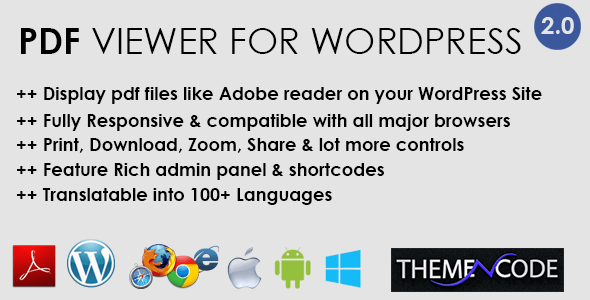
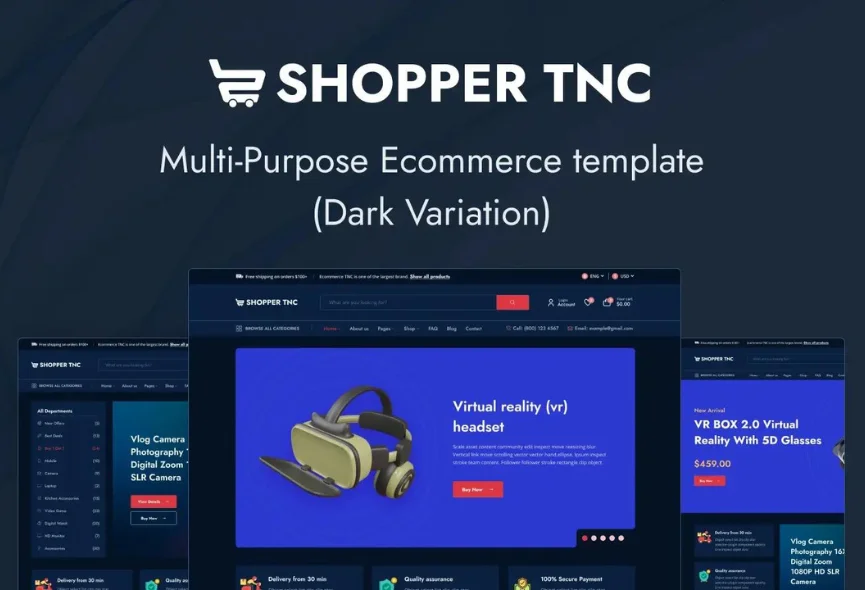
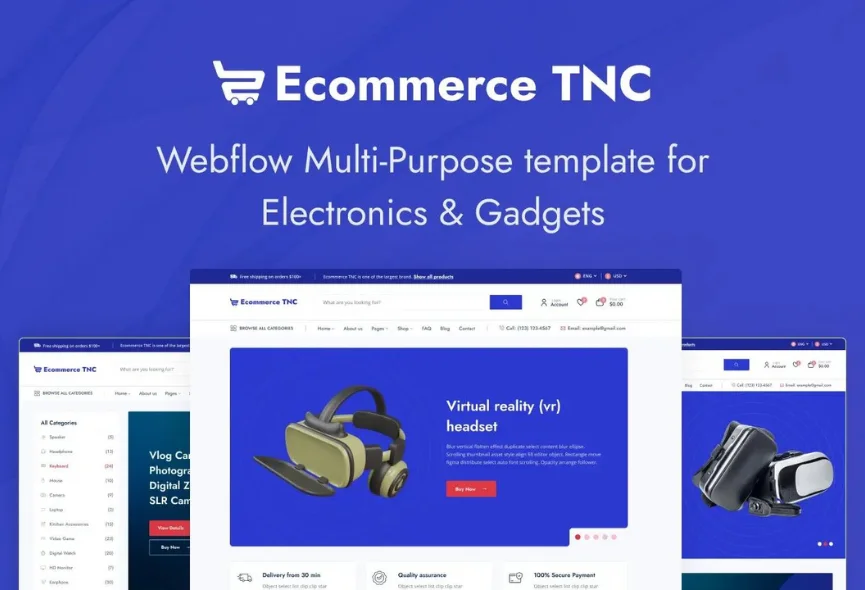







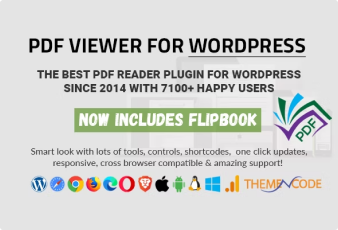

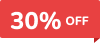
0 Comments