Are you looking to add interactive and engaging PDF viewers and Flipbooks to your WordPress website using your Divi Builder? Look no further! In this tutorial, we’ll guide you through the process of embedding PDF files and creating stunning Flipbooks using the powerful Divi PDF viewer for WordPress. With its intuitive drag-and-drop interface and extensive customization options, Divi is the most popular theme, and so does the Divi builder. So, let’s dive in and bring your PDFs to life with a flipbook using Divi Builder!
Step by Step guide on how to embed PDF viewer in Divi:
Step 1: Install TNC FlipBook – PDF viewer for WordPress
To kickstart your journey in creating captivating PDF viewers and Flipbooks on your WordPress website, the first step is to install the TNC FlipBook – PDF viewer for WordPress plugin. This powerful plugin, developed by ThemeNcode, offers an extensive range of features and functionalities to bring your PDF documents to life.
You can get this plugin from CodeCanyon. After completing the purchase, download the plugin and then log in to your WordPress dashboard. Go to Plugins and then Add New. Upload the plugin you just downloaded and click Install now. When the installation is done activate the plugin. You will see a PDF viewer tab has appeared. Now click on the PDF viewer tab and then Activation and Updates and register the plugin with the purchase code that you got from CodeCanyon. Now your Installation is completed. Get this plugin from CodeCanyon.
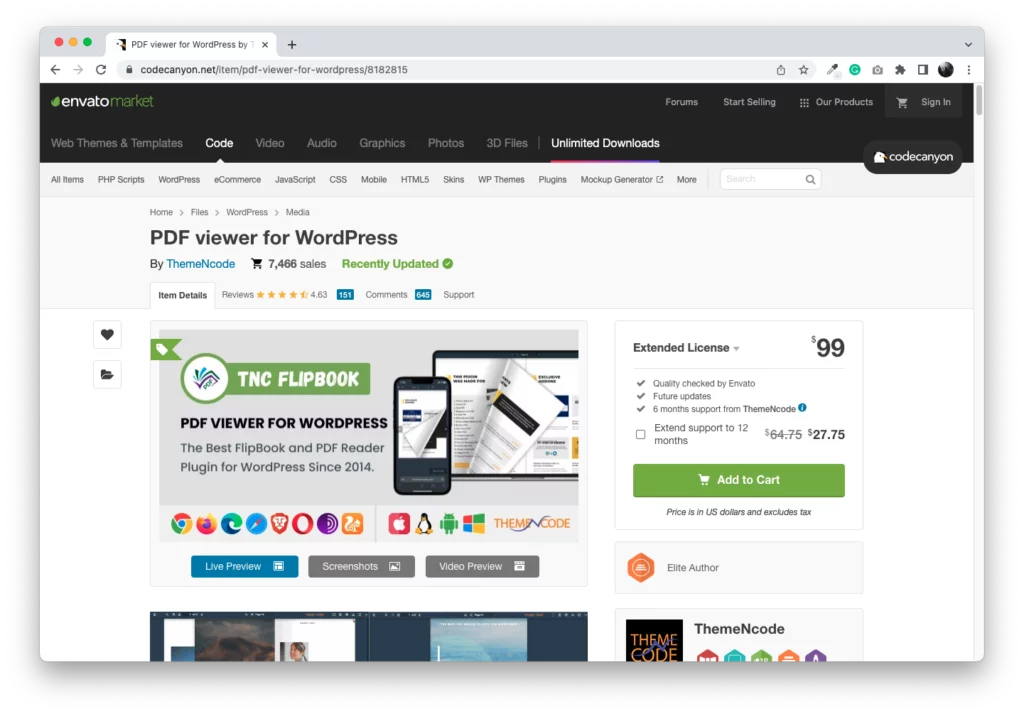
To learn more about adding PDF to your WordPress, here is a blog you should read.
Step 2: Upload your PDF and create a viewer
When you are done with the installation, it’s time to upload and create a viewer. This process is also very simple. All you need is just a few clicks. Go to PDF viewer and then Add New. Give the viewer a suitable title and upload your PDF. If you have already uploaded the PDF, just select it from the media library.
Then you will see a lot of customizable options. You can select the type of scrolling, whether you want to scroll it vertically or horizontally you can choose from here. Also, if you choose the Flip option then the PDF will become a Flipbook which will be presented with a nice flipping action. Then you choose the zoom level, page spread, and page mode. Also, there are options to select the viewer language and return to the site link which will be linked with the button on the viewer.
In the appearance tab, you can select a predefined theme or create the viewer with your own colors. This plugin provides so many customizable options that you can literally get the PDF viewer just as you want.
After that, just click publish and your PDF viewer will be created. Now it’s time to integrate this with the Divi builder.
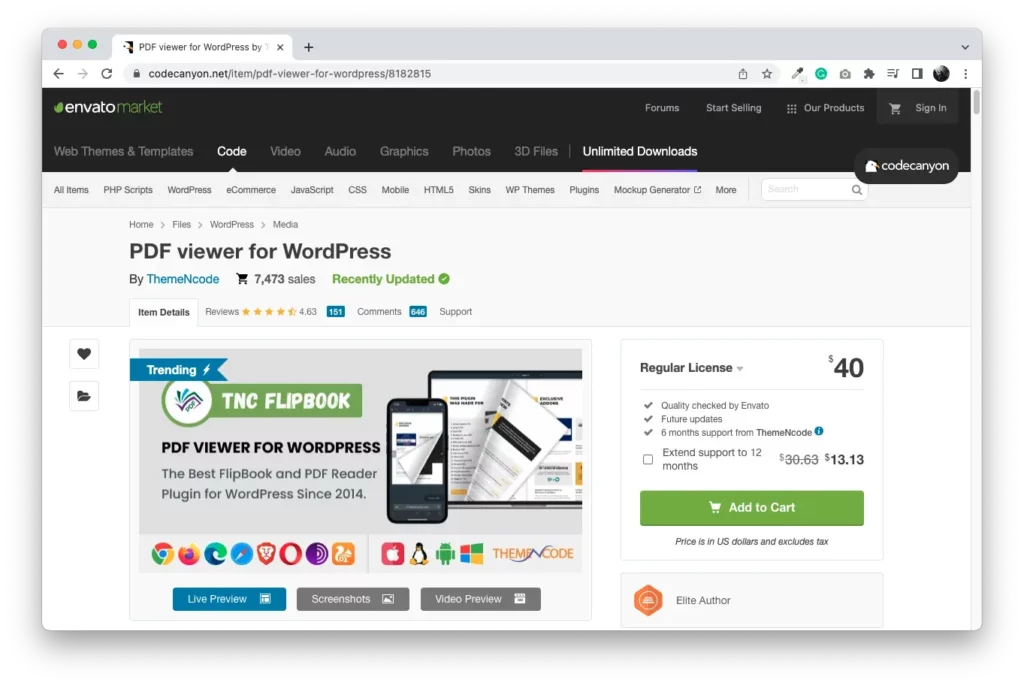
Do you want to know how to use TNcFlipbook – PDF viewer for WordPress in detail you can check out the documentation.
Step 3: Install Divi PDF viewer for WordPress
Divi is the hot cake in the WordPress theme industry these days. This plugin is used by a lot of people because of the easy customizability of the Divi builder or you can say the visual builder. But the PDF viewer creation or Flipbook view is not that simple with the traditional Divi builder. For that, you need to have Divi PDF viewer for WordPress installed on your website.
You can get this plugin ThemeNcode portal. This addon has helped thousand of Divi users by enabling the PDF options with the Divi builder. This is indeed a lifesaver if you want to show PDFs on your WordPress website using Divi Builder. Get this plugin and install it on your website. Now you have a very few steps away from showing PDF viewers using your Divi builder.
Do you know Divi PDF viewer for WordPress provides the only PDF viewer module for Divi Builder?
Learn More: Divi PDF Viewer for WordPress
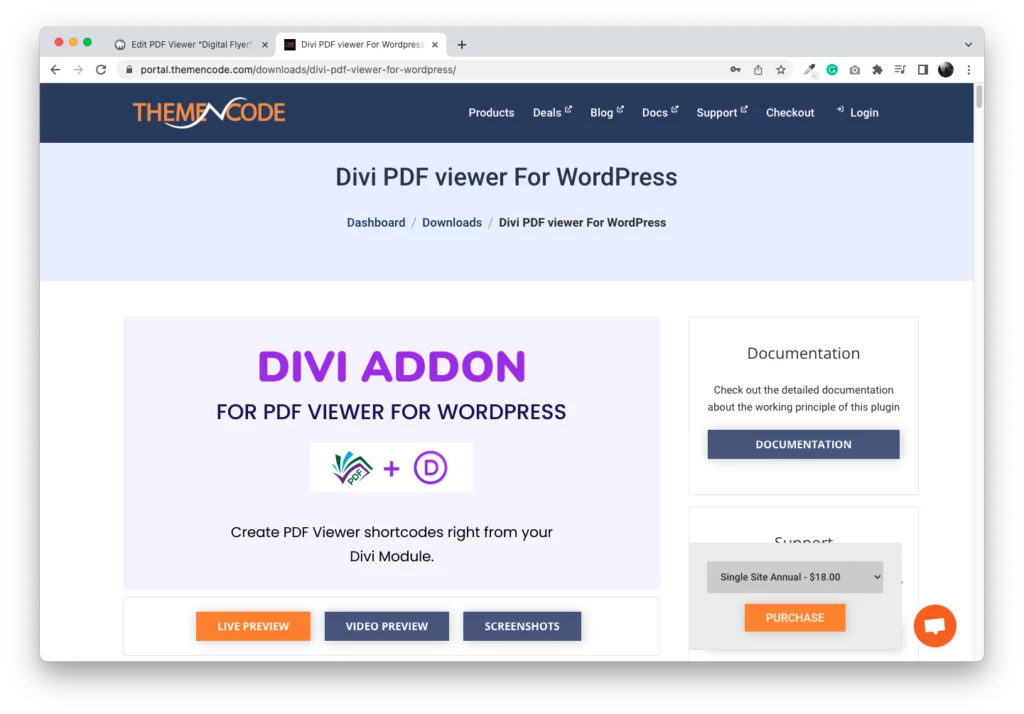
Step 4: Show PDF using Divi PDF viewer for WordPress on your website
Go to the page where you want to show your PDF viewer. Then click on Enable Visual Builder. Now search PDF on your Divi builder and you will see 6 modules showing up. All of these modules will show your PDF files in a different manner. Now which one to choose and what will that module do let’s discuss that.
Number 1: PDF Viewer Embed Module:
With this module, you can embed PDF viewers on that page. Just take the module and then you need to select the PDF viewer. You can customize the height, width and also give this a class name. Just with these simple steps, your PDF viewer will be embedded. This is so simple using the Divi builder.
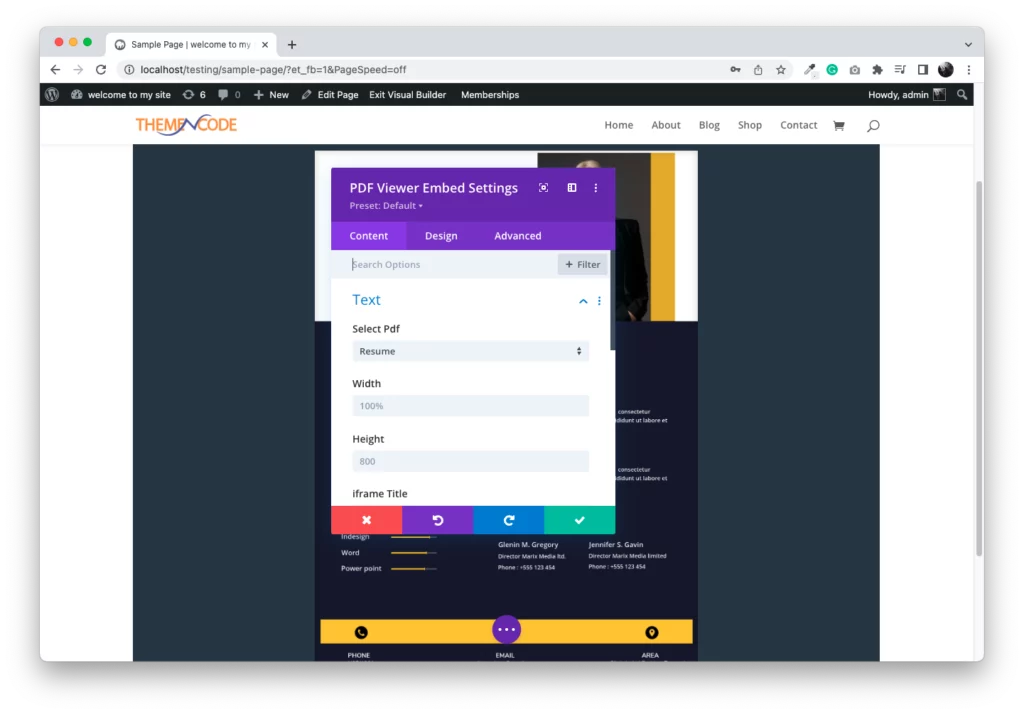
Number 2: PDF Viewer Link Module:
This module will create a link with your given text. And when visitors will click the link it will open a PDF viewer. All you need to do is just to select the PDF viewer that you want to show and then put the title for the link text and you are done. You will see a text has come up with the link to the PDF viewer.
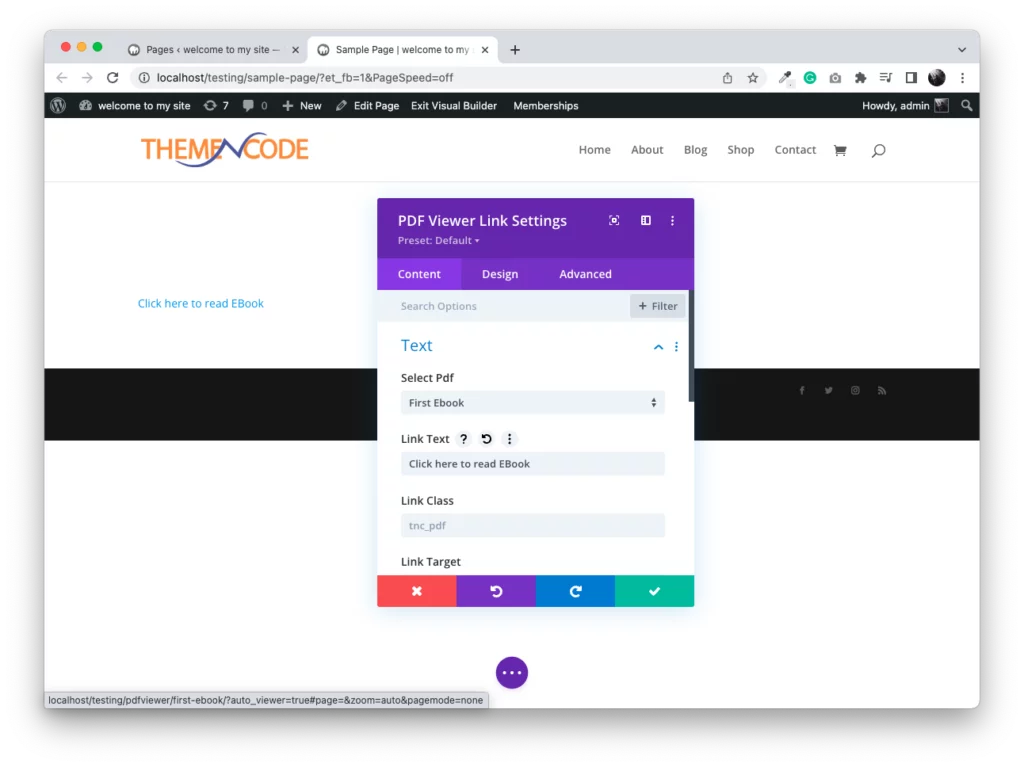
Number 3: PDF Viewer Image Module
This module works the same as the link module but with an image. That means it will show an image and when someone will click that image it will open a PDF viewer. Just select the image and PDF viewer and you are done. You can see an image has appeared with the link to the PDF viewer.
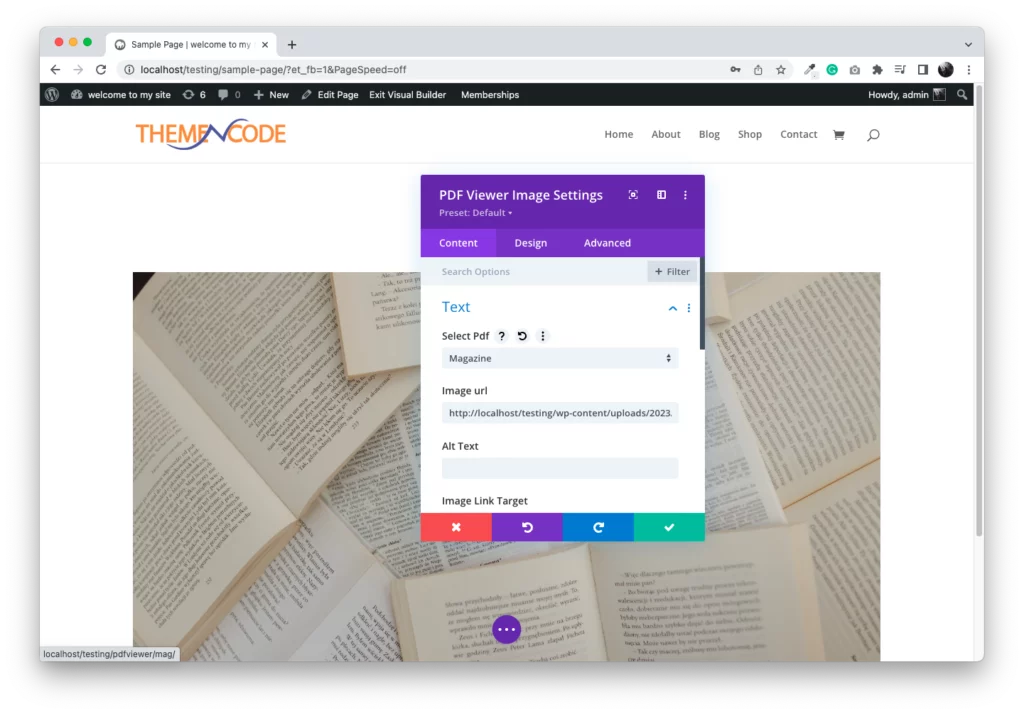
Number 4: PDF Viewer BookShelf Module
This is another unique and amazing feature. This module will show your PDF files with a BookShelf. You can see all the PDF viewers organized over a nice-looking bookshelf. This is also really simple.
But for this, you need another addon called Display PDF Viewer for WordPress. If you have this addon, then just take the bookshelf module and fill in the necessary information, and your bookshelf will be created.
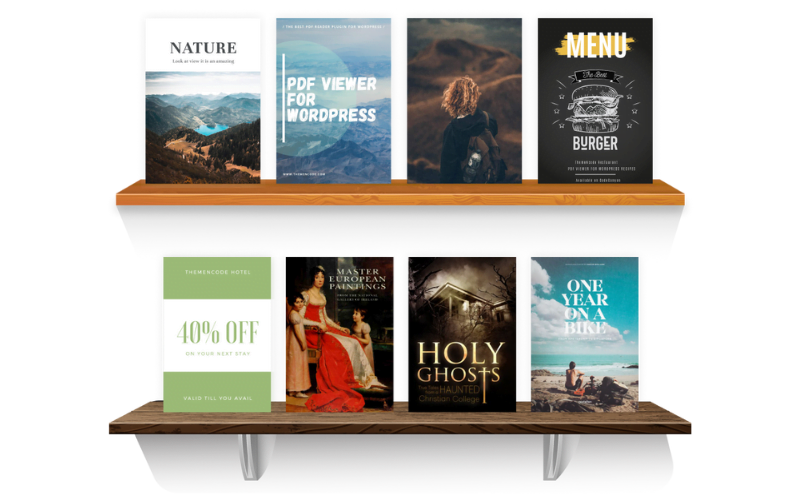
Number 5: PDF Viewer List/Grid Module
This module also requires the Display PDF viewer for WordPress addon. It organizes the PDF files as a list or grid of items. Just take this module and fill in the required fields and you’re done.
The list view is perfect to show longer documents and the grid view makes the searching and filtering process of PDF files a lot easier.
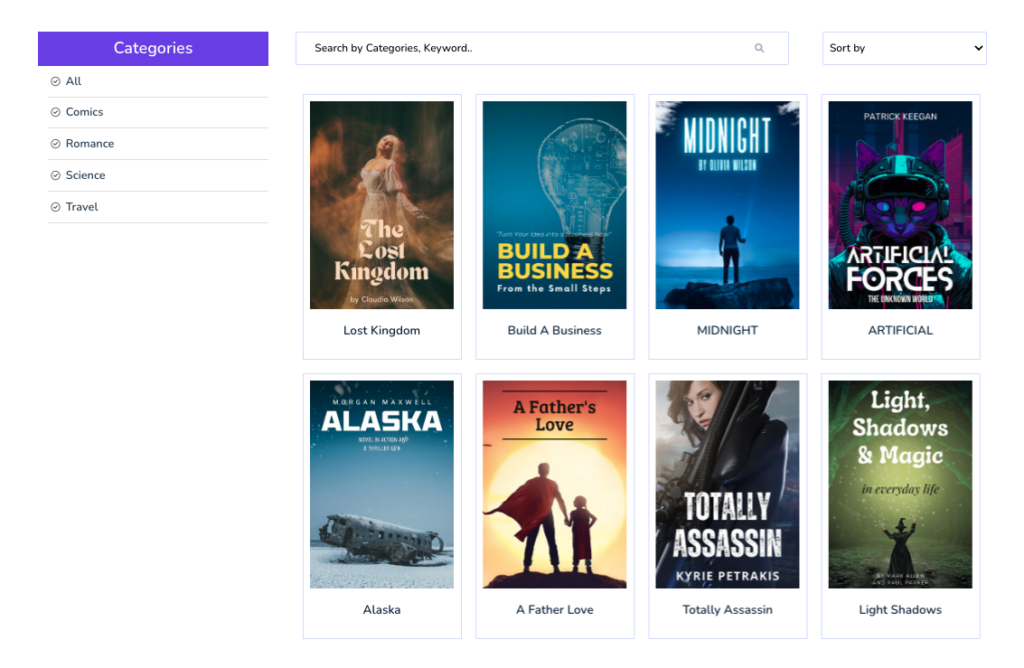
Number 6: PDF Viewer Navigative Module
You can generate a PDF viewer without creating it separately with the process I told you at the start of this blog. If you use Navigative PDF viewer for WordPress Addon you can generate a PDF viewer dynamically from a single page. If you have quite a good number of PDF files then you should try this out.
You can choose any module that you need in your Divi builder and show or embed your PDF file.
Divi PDF viewer for WordPress Video Guide:
Conclusion
Congratulations! You have successfully learned how to embed PDF viewers using Divi Builder on WordPress. By utilizing TNC Flipbook – PDF viewer for WordPress and Divi Builder’s drag-and-drop interface and customization options, you can easily show PDF files and interactive flipbooks that engage and impress your website visitors. Experiment with different themes and toolbar elements to create a unique and immersive flipbook experience.
So, why wait? Start incorporating flipbook and pdf viewers into your website today and captivate your audience with stunning content presentations. Get creative, have fun, and enjoy the process of creating beautiful flipbooks. So the answer to the question, of how to embed PDF in Divi Builder is,
1. Get TNcFlipbook – PDF viewer for WordPress
2. Upload PDF and Create a Viewer
3. Get Divi PDF viewer for WordPress
4. Use any PDF module and show or embed PDF
Apart from Divi, there are Add-ons for other builders also. Check out all the Addons of TNcFlipbook – PDF viewer for WordPress. To embed PDF with another famous builder Elementor, read this blog.
How to Embed PDF using Elementor Page Builder? ( With Video Tutorial )

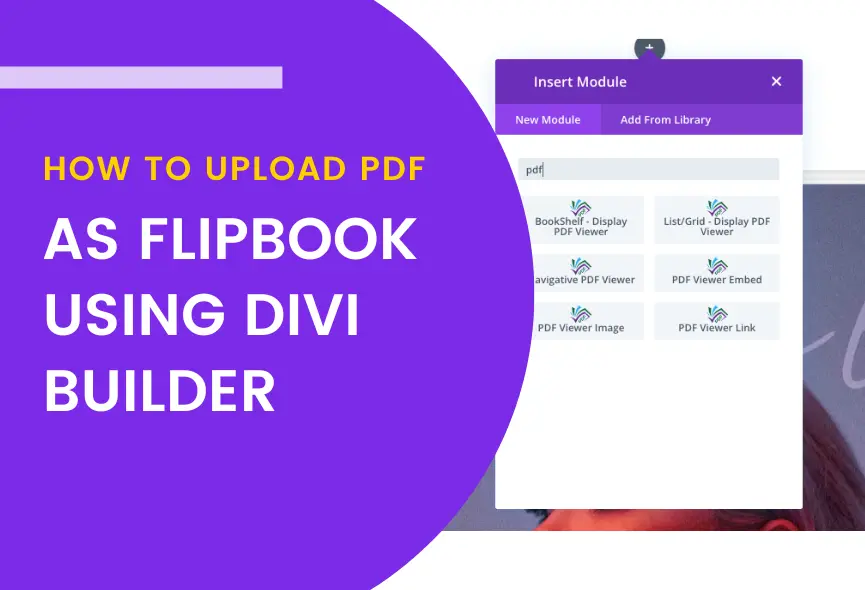
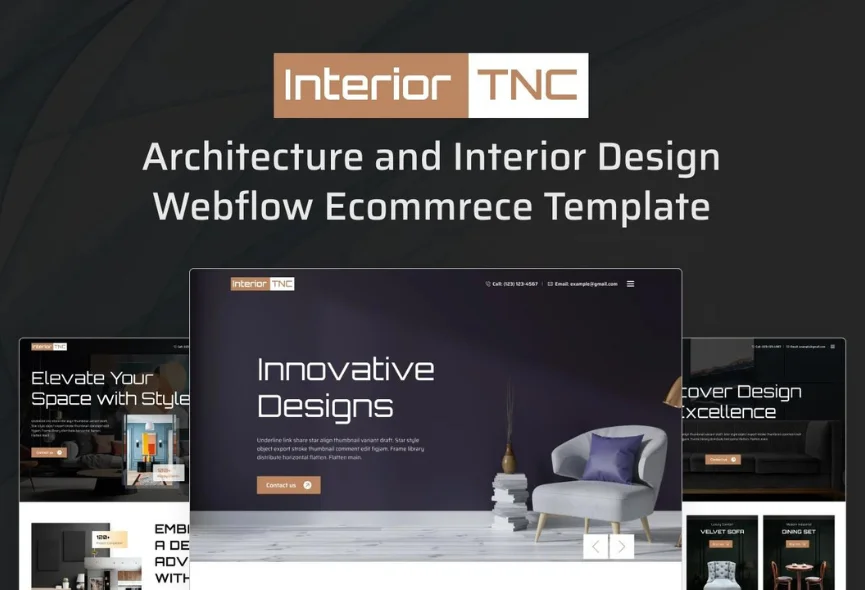
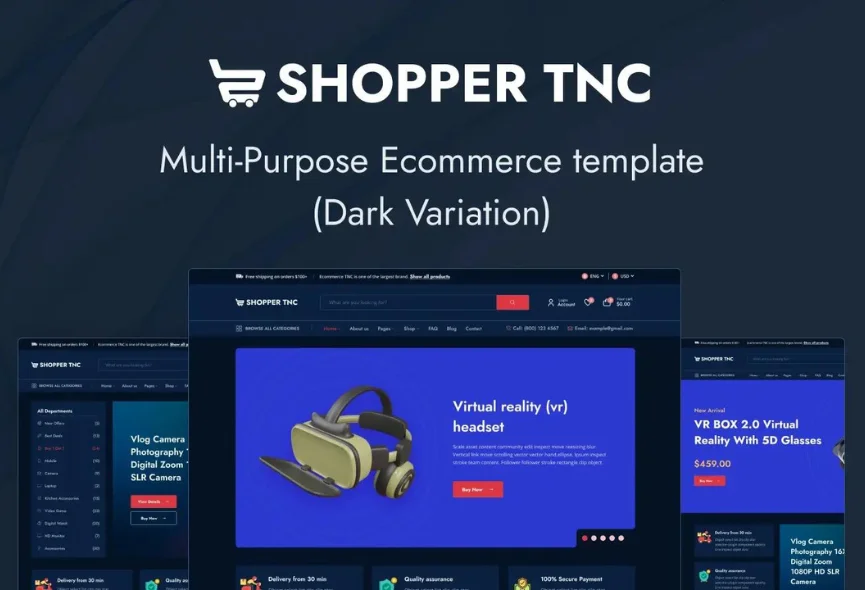
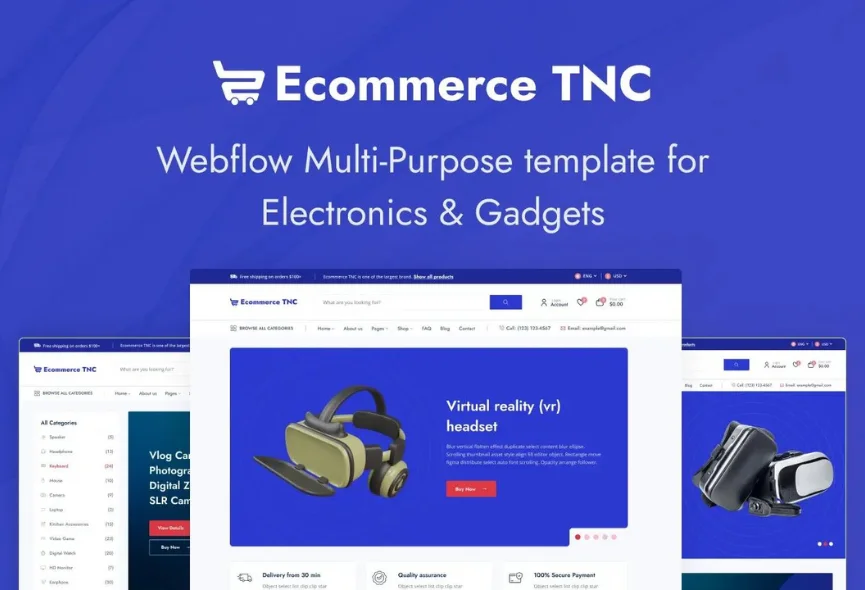






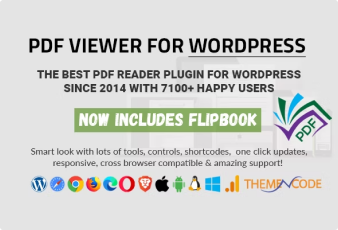

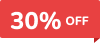
0 Comments