PDF files are essential in many aspects. For example, every kind of documentation is generally shared as a pdf. So for WordPress users, it is vital to know how to add pdf to WordPress effectively and properly. Because if you are not adding PDF to your WordPress properly it might break your website layout.
Before we begin the process of adding pdf, I suggest you use a pdf that is optimized for Websites. Cause if it is not optimized, it can harm the overall performance of your website. Your website might get slow due to a PDF that is not optimized.
In this article, you can learn how to add a PDF using both free and premium plugins. I will give you my suggestion too later in the blog. But before that let’s discuss why PDF files are important for your website.
Why is PDF Important For Your WordPress Website?
PDF is a file format that is very popular these days. Because you can share a lot of information easily using PDF files. If you want to share all of those information as a webpage you might need a web developer. But creating a PDF is easier for anyone. All you need is just to write those information and you can create a PDF.
There are endless types of documents that can be shared as pdf. To name a few, writers or authors can share their ebooks as a pdf on their WordPress website. E-commerce store owners share product documentation and manual as a pdf because it gives reliability about the products to the customers.
Restaurants add menus as pdf to their websites to attract more visitors, which can be turned into potential customers. So, these are just three examples of an enormous list. Also, you can sell your writings as a pdf if you upload them with protection, and only the paid visitors will get access.
How to Add PDF to WordPress?
Adding pdf isn’t that hard if you know the exact process. Then, it will just be a matter of some clicks for you. So, as I will show you the process now, I assume that you have already installed WordPress, and your website is ready to go. Also, you have your pdf files ready to upload. I will describe two ways of adding PDFs to your WordPress website:
- Using a free plugin
- Using a premium plugin
You will know everything about both methods. I will also show you the comparison between these two options so that you can make your decision. So be with me and keep reading.
Add PDF Using a Free Plugin:
The plugin I will mention here is “PDF Viewer for WordPress by ThemeNcode “. This is a free plugin. With this plugin, you can easily add pdf to WordPress.
Step 1: Download The Plugin
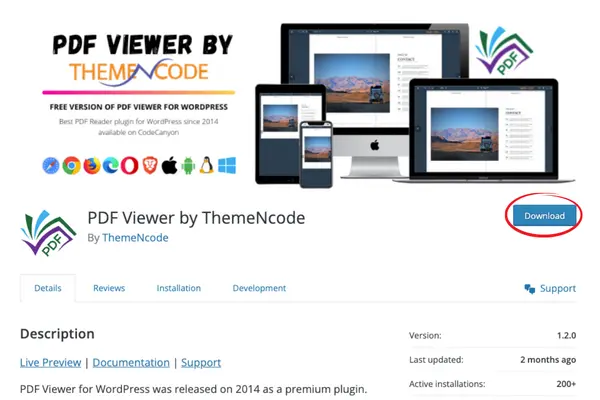
You can download this plugin from wordpress.org or search from your WordPress dashboard. If you want to download it from wordpress.org, follow this link. PDF Viewer for WordPress By ThemeNCode – https://wordpress.org/plugins/pdf-viewer-by-themencode
Step 2: Install The Plugin
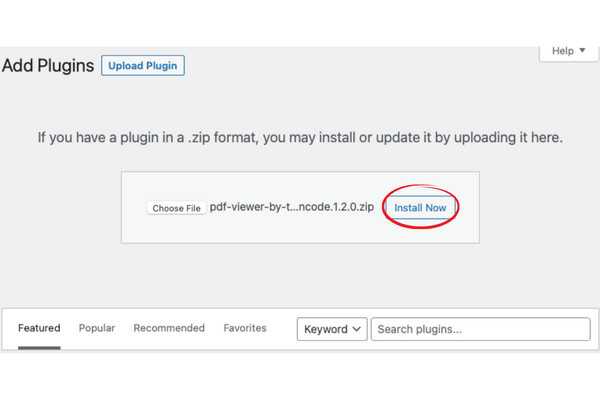
If you are searching for the plugin from your WordPress dashboard, you can click Install and then activate the plugin. Or, if you have downloaded the plugin with the given link, you need to upload that plugin from the Plugins tab and then install the plugin. After installing, click activate.
Step 3: Add PDF
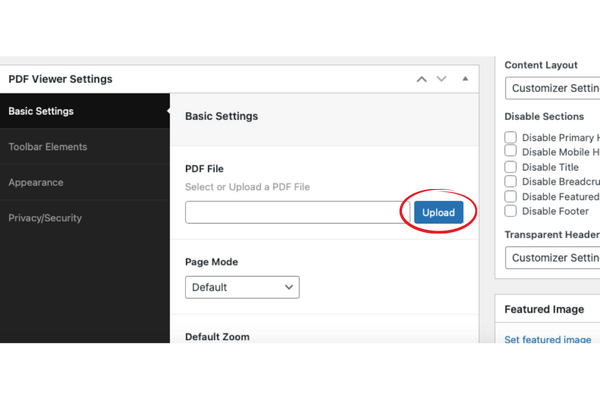
When the installation is complete, you will see the PDF Viewer tab in the left corner of your WordPress dashboard. Click on ADD New. Then you will see the upload button. Click upload. Upload your selected PDF file and click select.
Step 4: Publish the PDF
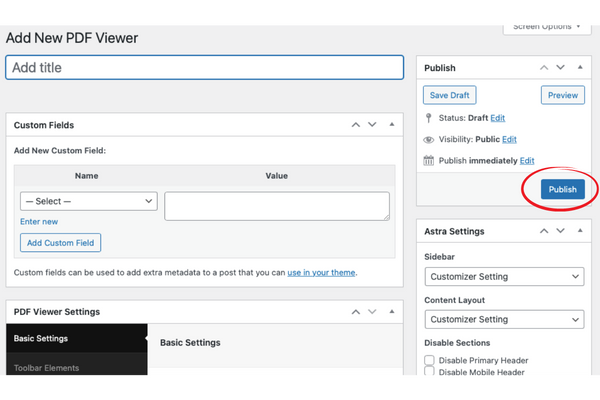
After the successful upload of your PDF document, click publish. And you can see the PDF has been added. As you can see now, this process is straightforward. In this process, you are not just only uploading a PDF but also creating a PDF viewer. Which will be done by the plugin you used. With this viewer or reader, visitors can read the PDF easily. If you have just only uploaded the plugin without creating the viewer, visitors can read them with the reader from the browser or they need to download it. That is not the ideal process.
Step 5: Add PDF to WordPress page/post
Go to the page or post on your WordPress where you want to embed or add the PDF viewer. Now search for the PDF viewer block and select that. In that block, you will find the option to embed the PDF. Put the desired height and width and your PDF viewer will be added to that page or post.
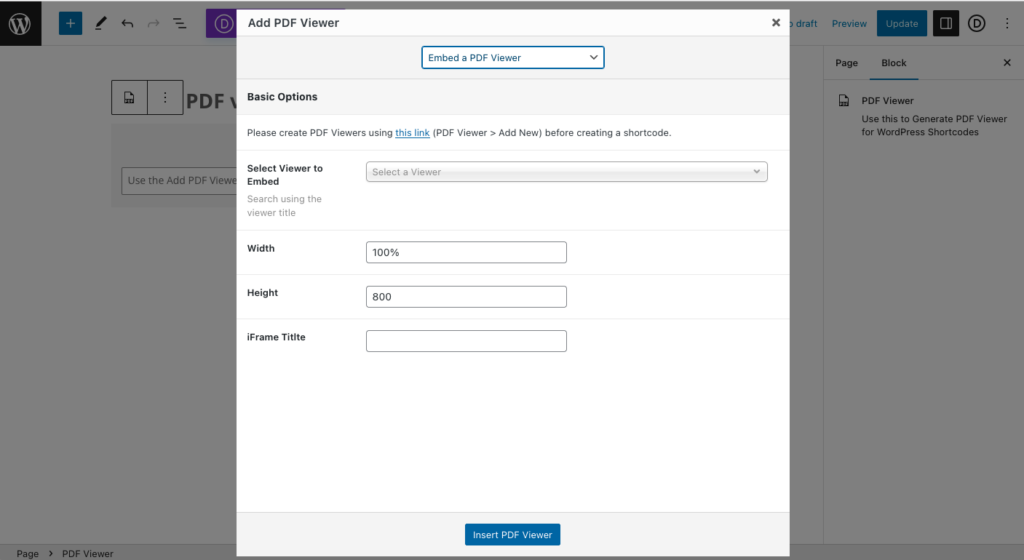
Add PDF to WordPress Using a Premium Plugin:
I will talk about the “TNC FlipBook – PDF viewer for WordPress” plugin here. The best pdf viewer and flipbook plugin for WordPress. It has over 7000 users every day. This plugin will also help you to add pdf to your WordPress website as a FlipBook.
Step 1: Download The Plugin
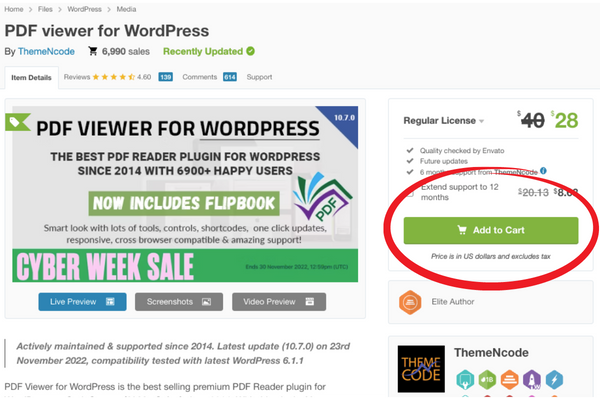
This plugin is available on CodeCanyon. Follow the link below to get this plugin. PDF viewer for WordPress – https://codecanyon.net/item/pdf-viewer-for-wordpress/8182815 Here you can purchase and download the plugin with the proper license key. To read more about purchasing this plugin, click here.
Step 2: Install The Plugin
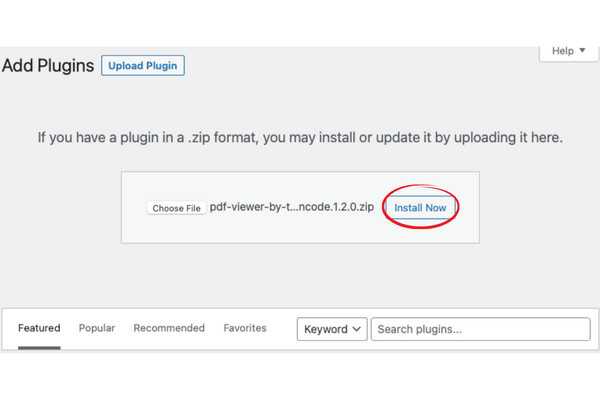
Upload the plugin from your WordPress dashboard and click Install. Then click activate to activate the plugin.
Step 3: Add PDF
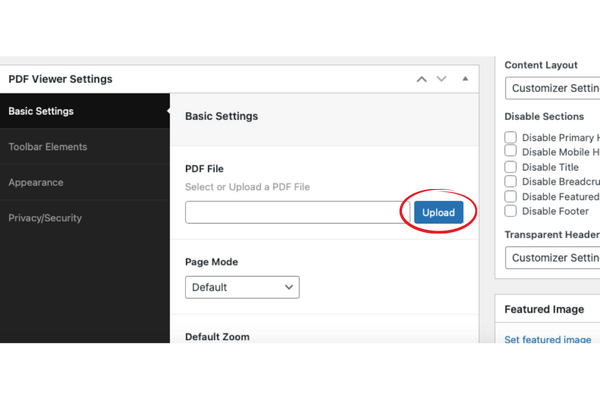
In the PDF Viewer Tab, you will find “Add New”. Upload the pdf and click select.
Step 4: Customization ( if you want )
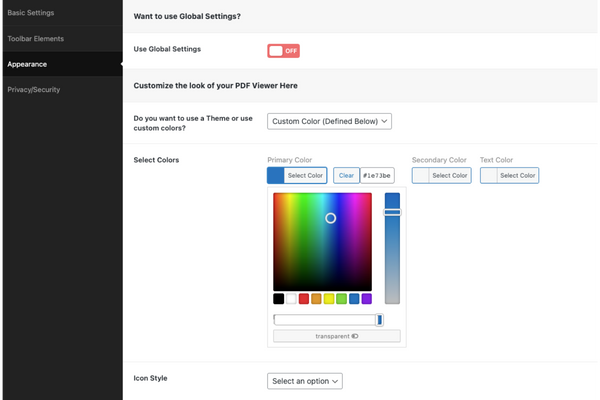
You can change the scrolling mode, page spread, and page spread. Also, you can select which toolbar elements you want to show and which you want to hide. For example, you can hide the download, share, or other toolbar options. Customization is also possible with this plugin if you want to maintain your website’s color branding.
Step 5: Publish the PDF
Just click publish, and yes, your pdf is uploaded. You can embed the pdf in a post or page using this plugin. To know how to embed, you read this article.
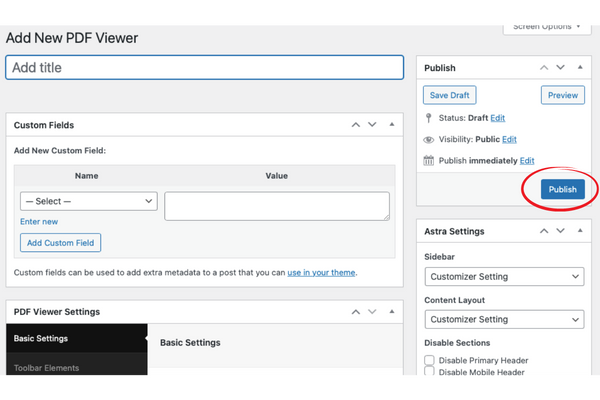
Step 5: Add PDF to WordPress page/post
Go to the page or post on your WordPress where you want to embed or add the PDF viewer. Now search for the PDF viewer block and select that. In that block, you will find the option to embed the PDF. Put the desired height and width and your PDF viewer will be added to that page or post. Here you can use various shortcodes too.
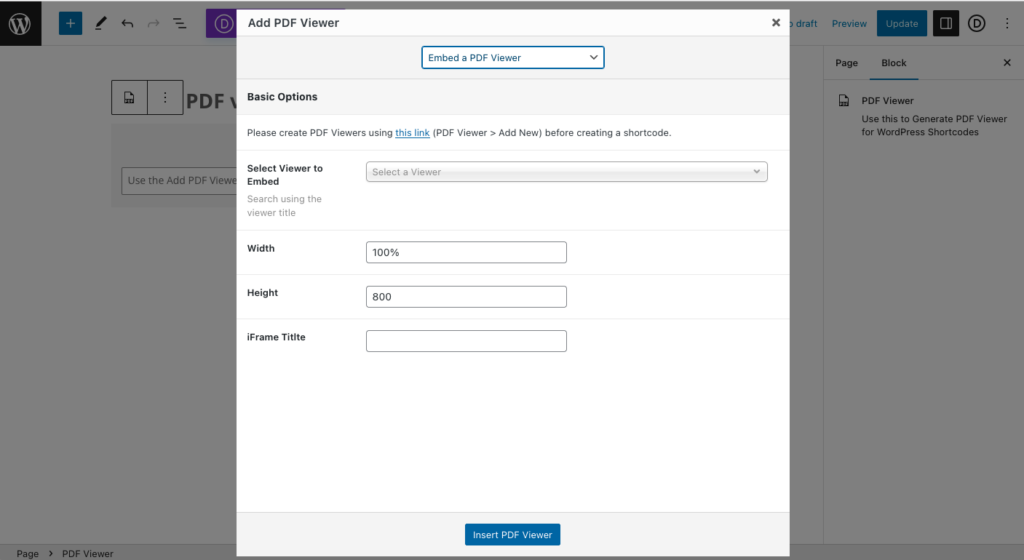
Video Tutorial:
Keep these points in mind after Adding PDF to WordPress
These are some checkmarks that you need to make sure of after uploading or embedding your PDF files on WordPress. Otherwise, you might lose some important information or you may not make the best out of your PDF documents.
Make your WordPress PDFs Secured:
The Internet is not a very safe place. If you have confidential information or something that you want to share with specific visitors then you should use a password-protected PDF. By this, your PDF files as well as your information will be safe and secured. Only those who has the password can read the PDF file.
Use Analytics to Measure:
You need to understand whether the visitors are liking your PDF or not. But how to measure that? You need to check the analytics about clicks and impressions. Also, you should check whether the page is indexed or not on search engines. Because if it’s not then people can’t find this page and visit. Use Google google analytics so that you can perfectly measure every statistical data.
Member-only PDF files:
You should provide your members with something more than your regular visitors. There might be some PDFs that you want to share only with your members. It’s a good way to get some more members as well as some potential leads. You can use plugins like WP File Access Manager just to control the access to members only.
Which Option to Choose? Free or Premium:
After reading both methods, you might think adding a pdf with the free plugin is a better idea. Cause it won’t cost you any money. But here are some specific points that you should be aware of. These points have significant value; you can get this only by using a premium plugin like “TNC FlipBook – PDF viewer for WordPress “. Here are the facts:
1. Add PDF to WordPress as Flipbook:
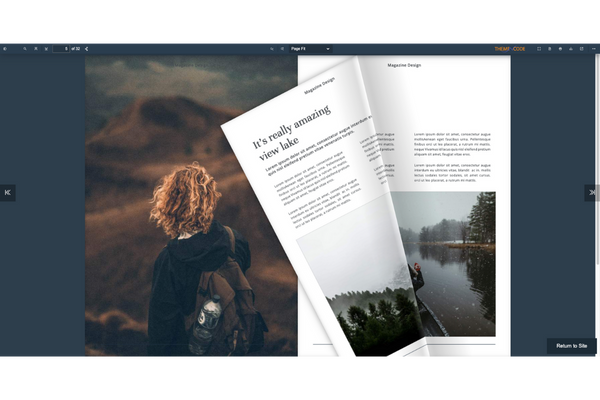
Flipbook is a nice and interactive way of showing PDFs on WordPress. A flipbook is like an original book on your website. You can see the page changing with almost real animation. It gives the best experience to the visitors and readers. They tend to spend more time while they can read the pdf as a flipbook. So I suggest you watch a live demo. You can even upload your pdf and try it with it too. It’s amazing! If you want to see a live demo or upload your pdf go to this page. Click here.
2. Number of viewers:
With the free version, you can add a limited number of PDF viewers but if you choose the premium option then you can create as many as you want. There will be no limitation in terms of numbers or file size. This is a very big matter for every website cause if you are limited to 5 viewers then you will be losing out a lot.
3. Various Toolbar Options:
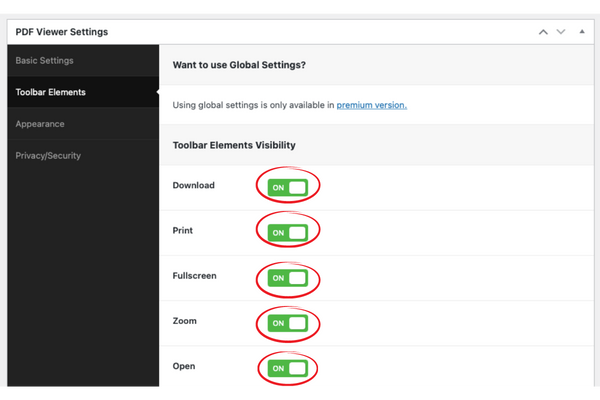
If you choose the premium plugin, you can show or hide all the toolbar options like download, print, share, etc. With the free plugin, there are few toolbar options available, and you can’t change them. So if you want to make your PDFs more user-friendly and show them properly, you must use a premium plugin.
4. Different Scrolling Modes:
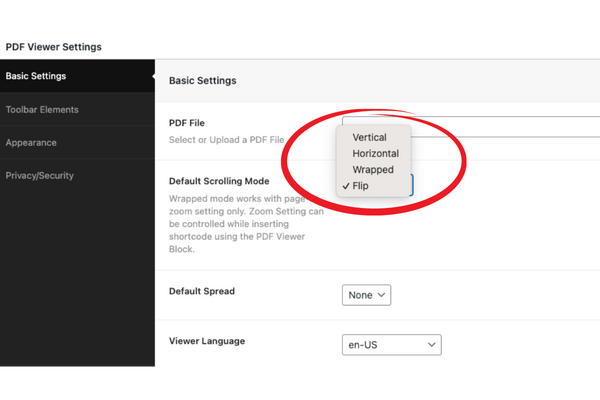
Unlike the free plugin in the premium version, you get four scrolling modes. Therefore, different PDF files are well-read in different modes. For Example, an Ebook is easy to read as a flipbook, whereas a restaurant menu is easy to read in a horizontal scrolling mode. But if you choose the free plugin, it will just have one scrolling mode: the vertical mode. So go for the premium option and give your visitors various choices where they can choose how they want to read.
5. Compatibility with Page Builders:
If you choose the premium plugin option, you can upload any pdf using your favorite page builder like Elementor, WPBakery, etc. It is not possible with the free plugin. That proves the premium plugin gives you better compatibility. This decision helps in the long run very much. The working process gets a lot easier with the premium option.
6. Google Analytics:
There are also other benefits like using google analytics. For example, if you choose the premium plugin to add pdf to WordPress, you can use Google Analytics and keep track of the performance of your website. This premium pdf viewer plugin will help you to understand whether you need to change anything to grab more visitors or if you are getting enough visitors.
Make sure you use a pdf plugin with google analytics, like “TNC FlipBook – PDF viewer for WordPress “. The points I just stated above are the main 5 points you should go for the premium option. There are also many more benefits like custom CSS, custom js, global sync, automatic display, etc. I am describing those here cause then the article will become way bigger.
How to choose a WordPress plugin?
https://themencode.com/how-to-choose-the-best-wordpress-pdf-viewer-plugin-6-must-know-tips
Conclusion:
These are the possible options for how you can add pdf to WordPress websites. I hope you understand everything. However, the choice is yours, which path you want to choose. I suggest you go for the better premium plugin right from the start.
This plugin will save you time, effort, and, in the long run, money. Cause by getting good visitors and grabbing their attention, you will eventually get your money back. So, for now, I conclude here. Share your opinion below in the comments. Happy reading!


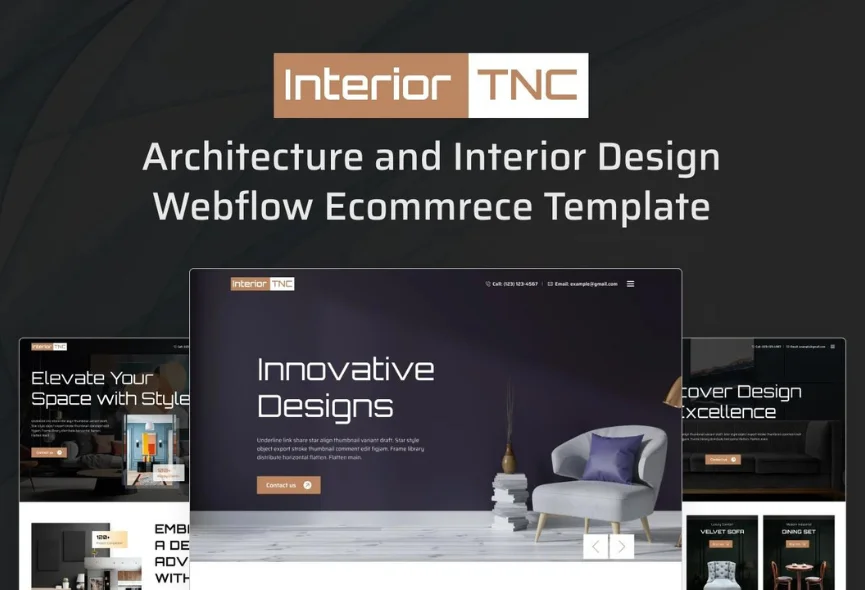
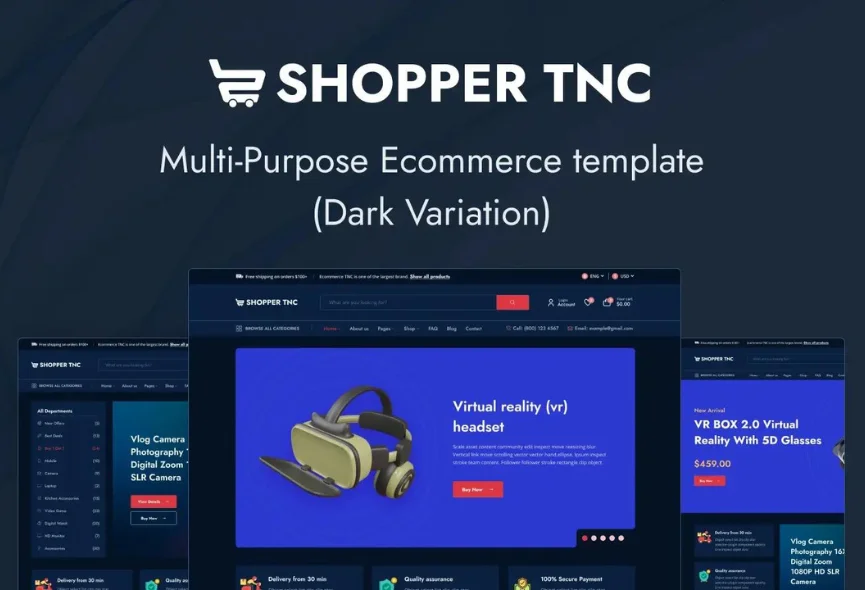
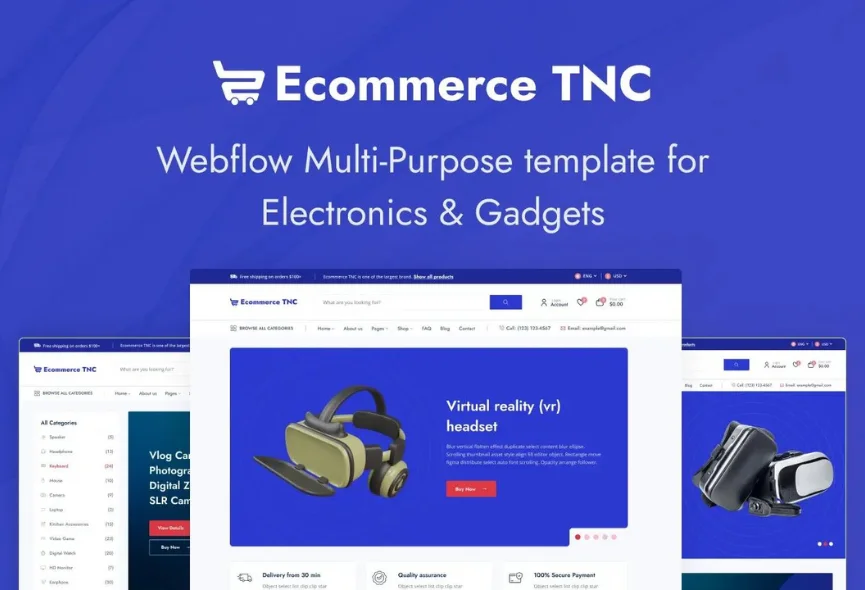






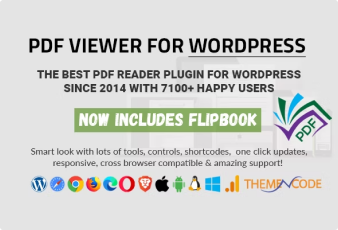

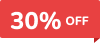
0 Comments