Ever wanted to have that cool flipbook effect on your WordPress site? Well, good news – it can be done! Imagine your audience flipping through your content, just like flipping the pages of a book. A flipbook allows your audience to flip the digital pages and create an enjoyable experience.
If you’re into WordPress and wondering, “How can I do this?” Don’t worry! We are here to guide you through the easy process of adding a flipbook to your WordPress website. No coding skills are required just follow our step-by-step instructions, and you will flip digital pages perfectly.
Step 1: Select and Install your Flipbook Plugin
The first step in your flipbook journey is choosing the right plugin for your WordPress site. TNC FlipBook – PDF Viewer for WordPress is a popular and user-friendly choice, but feel free to explore alternatives that align with your specific needs.
Once you have decided, go to your WordPress dashboard, navigate to the plugins section, and effortlessly install and activate your chosen flipbook plugin. Now, you are ready to bring a touch of elegance to your digital content.
You can watch this video tutorial to install and activate this plugin.
Step 2: Upload your Content
Once the flipbook plugin is activated, it’s time to upload the content you want to display. TNC FlipBook allows you to create a flipbook from a PDF file. All you have to do is create a PDF of your content and upload it. You can easily create a PDF from your content with the help of Canva. Or you can do it any other way as per your choice. Make sure your PDF is formatted correctly to look great in a flipbook.
- Open your WordPress dashboard and enter TNC FlipBook.
- Prepare your content accordingly in a PDF format.
- Then click Add New and select your PDF file.
- Set a name and featured image for your flipbook.
- Insert the PDF file and click publish and you’re done!
Now, you can use this PDF as a flipbook on your website. You can now display or embed your flipbook in a post or page.
Step 3: Configure Flipbook Settings
Depending on the Flipbook plugin you choose, there will be different settings to configure. This may include adjusting the appearance, enabling page flip sounds, or specifying navigation options. TNC Flipbook – PDF Viewer for WordPress offers many customization options for your flipbook.
You get scrolling mode, default spread, page mode, icon size, toolbar style, viewer language and more. Take the time to explore and tailor these settings to match the aesthetics and functionality of your website.
Step 4: Insert your Flipbook into a Post or Page
With your flipbook configured, you must insert it into a post or page on your WordPress site. TNC FlipBook provides a shortcode and block for this purpose. Here’s how to do it:
- Create a new post or page, or edit an existing one.
- Use the provided shortcode or block to embed the flipbook where you want it to appear.
- Preview your content to ensure the flipbook displays correctly.
Step 5: Preview and Publish Your Flipbook
Once you’ve customized your flipbook to your liking, the final step is to publish it to your WordPress site. Before making your flipbook live, preview your post or page to ensure everything looks as expected. If satisfied, go ahead and publish your content.
Step 6: Check and secure your Flipbook on different devices
Make sure your flipbook is responsive and works well on different devices. Test it on desktop, tablet and mobile devices for a better user experience across all platforms. With TNC Flipbook, if you have a password-protected PDF, it will ask for a password before showing the PDF file.
You can also hide the download button and print option. Test it on different screen sizes, resolutions and orientations to spot any issues that need fixing. Back up your flipbook data regularly. In case of data loss, you can quickly restore your flipbook.
By following these steps, you can easily embed a flipbook on your WordPress website. You can give your audience a unique way to interact with your content.
You can watch this video tutorial for more details.
Flipbook Maintenance and User Engagement Strategies
Implement a maintenance routine for your flipbook. Regularly check for plugin updates, ensure compatibility with the latest WordPress version, and perform necessary optimizations to keep your flipbook running smoothly.
Develop strategies to increase user engagement with your flipbook This may include creating unique content, social sharing or running special promotions related to your flipbook content.
Ensure Integration and Compatibility
You can use ‘TNC Flipbook – PDF Viewer for WordPress‘ with Divi, Elementor, WPBakery, Avada, and more on your WordPress site. But you need to install add-ons for specific page builders. This plugin does not conflict with any other plugins or themes.
Make sure your flipbook works smoothly in different web browsers. Test it in popular browsers like Chrome, Firefox, Safari, and Edge to ensure a consistent and enjoyable user experience.
You need to install add-ons for specific page builders. You will find all the Add-ons here.
Review your Flipbook Plugin Before Purchasing
Whenever you choose and install your flipbook plugin, take a moment to review the available support and documentation. This is for various reasons, such as troubleshooting, optimal use, updates and compatibility.
Go to the plugin’s official website and find the documentation and support section. Here, you will explore the user manual for installation, configuration, and advanced features. Watch the plugin video tutorial for visual guidance. Check for regular updates to maintain compatibility. TNC FlipBook ensures all this and makes your flipbook journey time-consuming.
Conclusion
Okay, let’s wrap it up! Adding a flipbook to your WordPress website is a great way to give it a facelift. You’ve gone through the step-by-step guide, picked the right tool, made it look great, and placed it exactly where you want it on your site.
Your website becomes more than just a digital space. By including flipbooks, you not only enrich your online presence but also provide a great experience to your visitors. So, create and share your flipbook and blast your audience with your content.
If you want more blogs like this keep an eye on our official website, ThemeNcode.

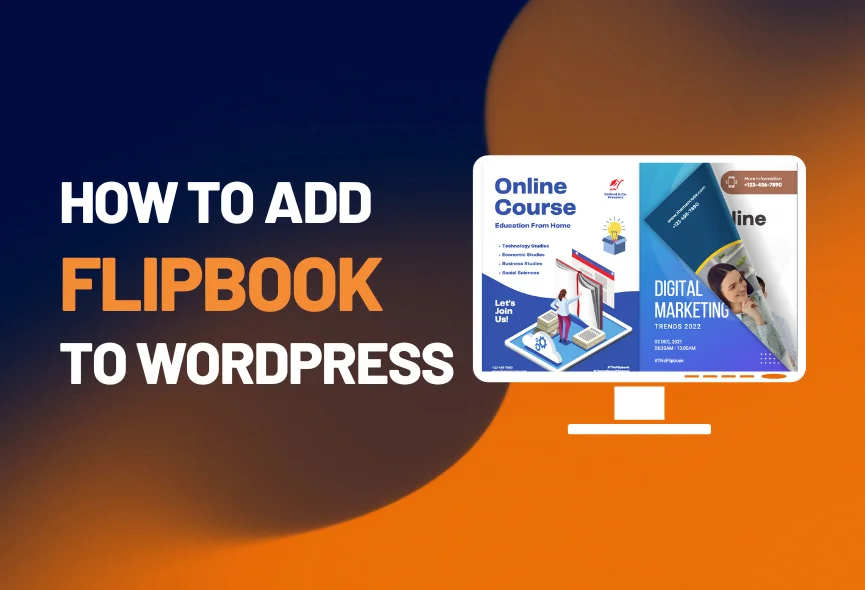
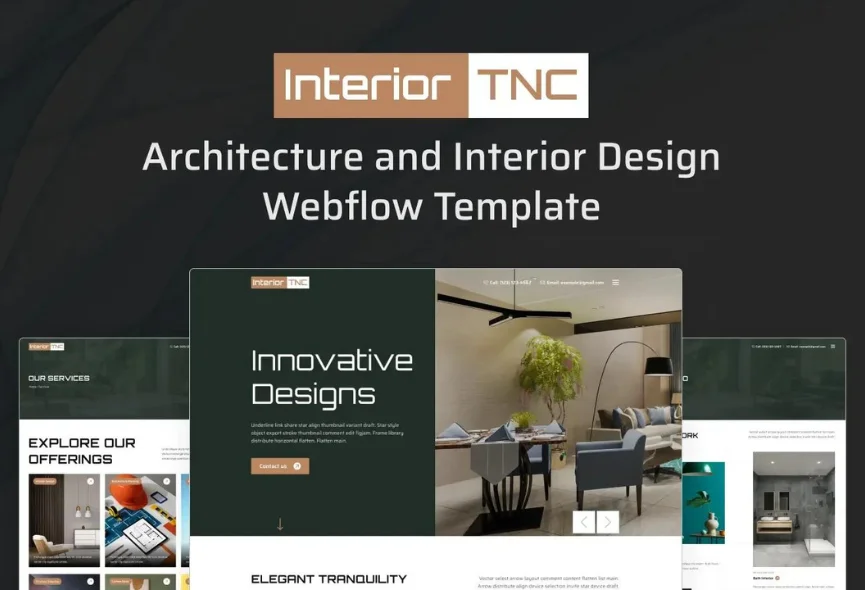
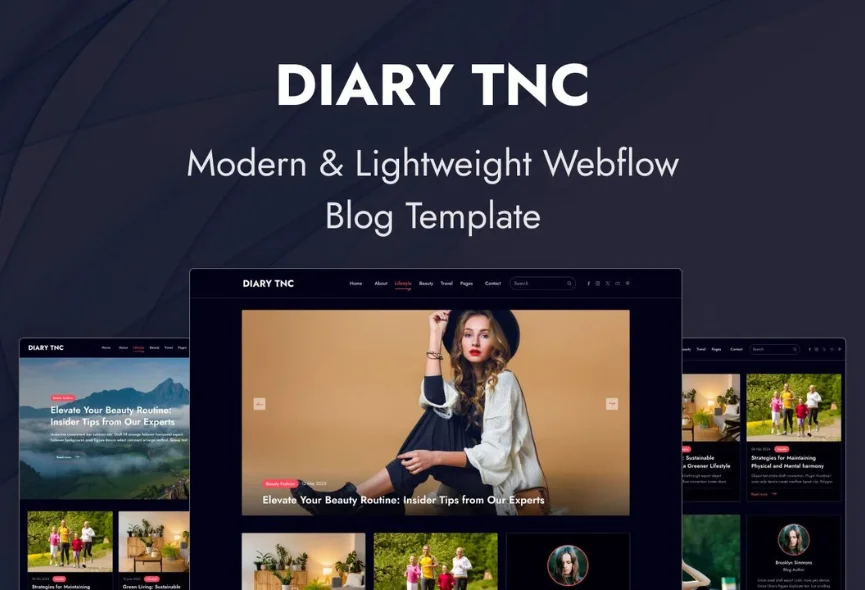
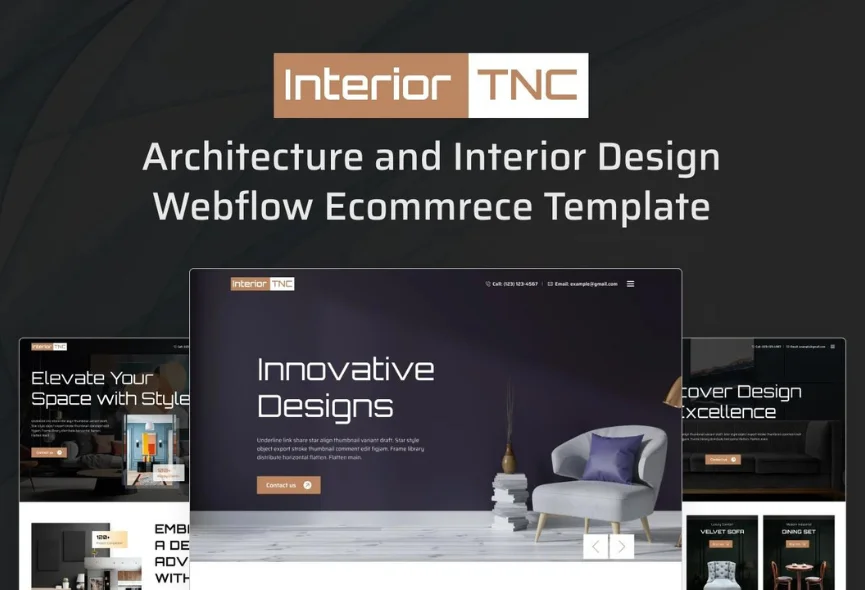






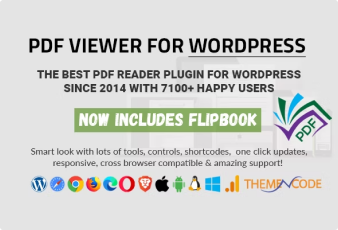

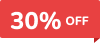
0 Comments