As the world becomes more digital, customers are increasingly choosing online food delivery services. As a restaurant owner, creating a professional website for your delivery service can be expensive, often costing thousands of dollars. But what if I told you that you don’t have to do it this way? With WordPress and some plugins, you can create an inexpensive, professional-looking website for your restaurant delivery service. In this article, I will walk you through the steps to create a free food delivery website. By the end of this article, you will have all the tools you need to improve your online presence and start accepting online orders.
Installing WordPress:
There are various ways to install WordPress. Here I will show the easiest one at the moment and that is to install WordPress in cpanel. To install WordPress, open your c-panel dashboard. Scroll down and you can see WordPress manager by Softaculous, and after that WordPress. You can choose any of these options. Just click to get started. There you will see some installation options. Click on Install.
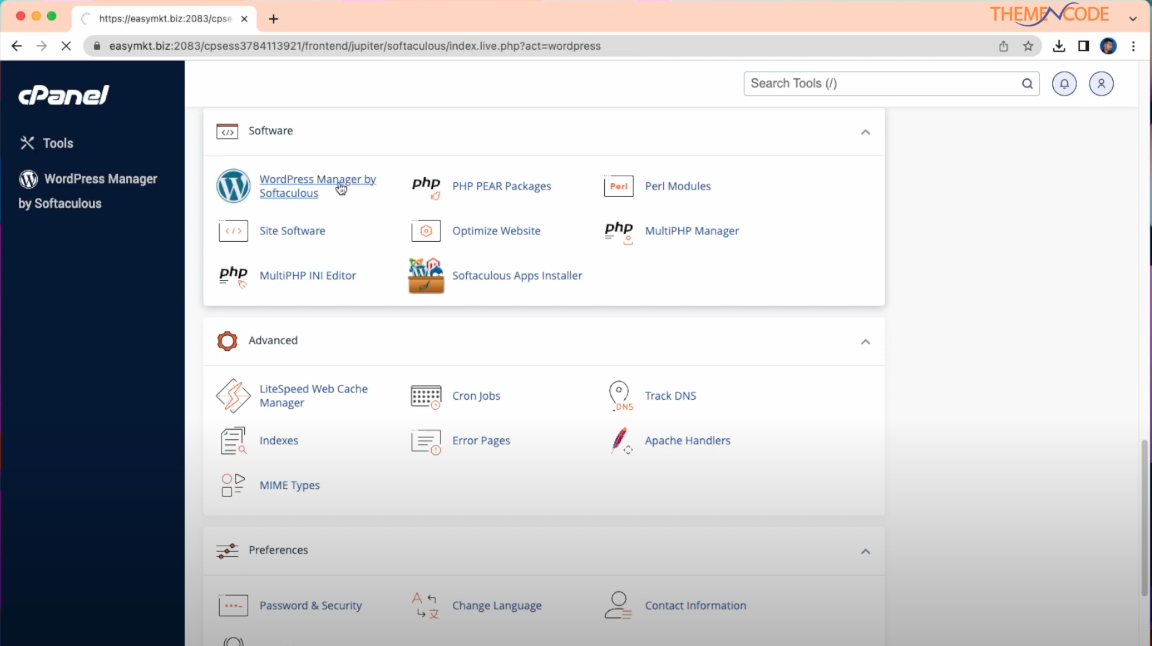
If you have an SSL certificate, you can choose https//www dot. If you do not have a certificate, please keep it as it is. You must select a domain. By default, WP will appear in your directory. Just remove WP. You will need to rename the site and enter a description. You will then need to choose an admin username, admin password, and email address. There you will find an option for language selection and you can choose plugins. Scroll down to see some advanced options. There you can select themes. To complete the installation, just attach the email again, click on “Install” and WordPress will be installed. Do not leave that page during the installation.
After that You can see the software installed successfully. Now WordPress is successfully installed in your c-panel and you can see the URL. Just click on it and it will redirect to your WordPress dashboard. You should now be able to install plugins and themes and create posts. If you set up WordPress on your computer, you can easily create a website.
Choose a free restaurant website theme:
Choosing the perfect theme is important when creating a website. Fortunately, WordPress has a wide range of themes. Choose a free restaurant website theme from the theme list. Keep in mind that most customers are likely visiting websites on mobile devices. So a responsive and mobile-friendly design is essential. Also, make sure your theme is compatible with the latest version of WordPress to avoid potential compatibility issues.
Once you’ve found the perfect theme for your website, install and customize it. This step can really make your website stand out. Most themes come with multiple customization options, allowing you to choose color schemes, fonts, and layouts. When customizing your theme, take some time to think about your brand personality. Make sure your website reflects your company.
Install and customize the theme:
Now let’s check how to install the theme. Open your WordPress dashboard and go to themes. Click Add New Theme and you will find thousands of free themes. To create a website, simply choose one of these themes and create your website.
After installing and activating the theme, you need to install and activate the starter site. Activation takes time. Please wait for a while until it completes. Once the theme is successfully installed, you will see all the template sections required to create your website and you will need to create categories for your website. Then get the template and import it into your website as a complete site. After all the content has been successfully imported, click View Website and you will see that your website has been successfully created.
Now all you have to do is edit and customize it for your website and your needs. You can change or add anything you want. You can add new pages, change buttons, or remove anything.
Check out this tutorial on how to install themes in WordPress
Installing required plugins and customizing the entire website:
Simply edit this website and customize it with your own design. You can change everything on this page. First, clicking on the edit page will give you the option to edit this website. You should change the website title and replace it with a name of your choice. Any paragraph can be replaced or merged into its own paragraph. You can modify any button and attach a link to it. You can also set the name of the button.
If you are an HTML expert, you can edit your website as HTML. You can even visually edit your website, even if you don’t know HTML. You can replace or add images and their titles. You can easily resize images. Changing information is easy. You can change or replace whatever you like. Click Update to preview the page. For visual editing, all methods are the same. Right-click for editing options. After all customizations are done. Your site is ready.
Next, we need to add a new page to our existing website. To do this, just click Add New Page. You can do this with any page builder. After that you need to assign a page name. Now need to add an element to the page to display the PDF file.For this you need to install ‘TNC FlipBook – PDF viewer for WordPress’ plugin. Click Add Item to see all items. Search PDFs, All PDF viewers will be displayed, select Embed a PDF viewer. Then select the PDF file.
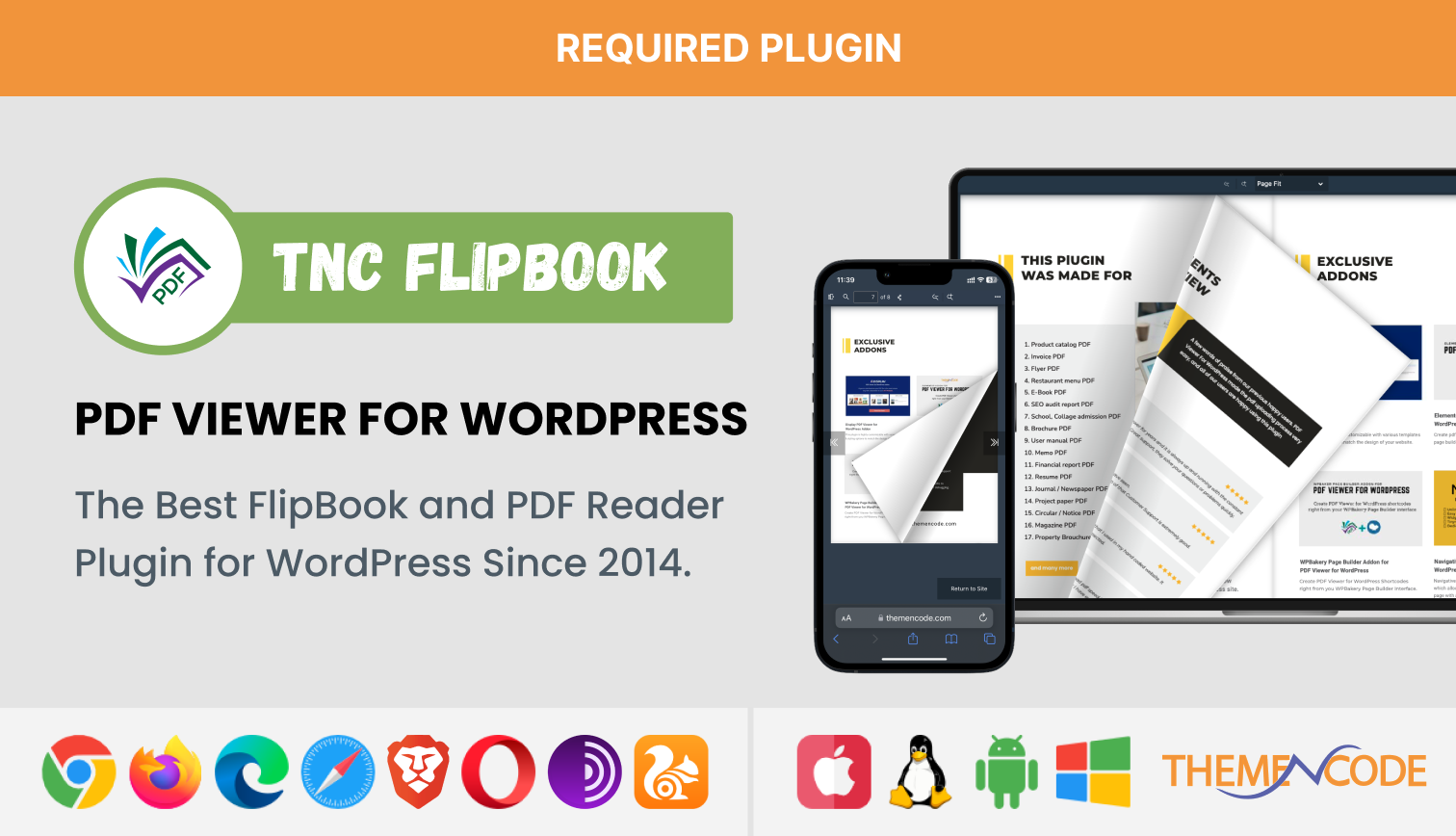
Do you want to know how to use TNC FlipBook – PDF viewer for WordPress? In detail you can check out the documentation.
You can change the height, width and title. Then click Save Changes to see how the embedded PDF file looks beautiful after page creation. You can enable modern PDF readers and flipbooks to view and embed PDF files on your WordPress website. TNC FlipBook PDF Viewer for WordPress is a top flipbook plugin that allows you to view PDFs in beautiful flipbook format on your WordPress website.
Now let’s see where to find this plugin and how to purchase and install it. Officially, the short name for this plugin is TNcFlipbook. To get this plugin you need to visit this website (codecanyon.net) This is Envato Market. Enter the ThemeNcode profile. Scroll down and you’ll find TNC FlipBook – PDF viewer for WordPress. This plugin has two special features. A regular PDF reader and a special PDF reader with flipbook mode. Click “Add to Cart” and you will be taken to the checkout page. You will get this plugin after filling all the information on the page.
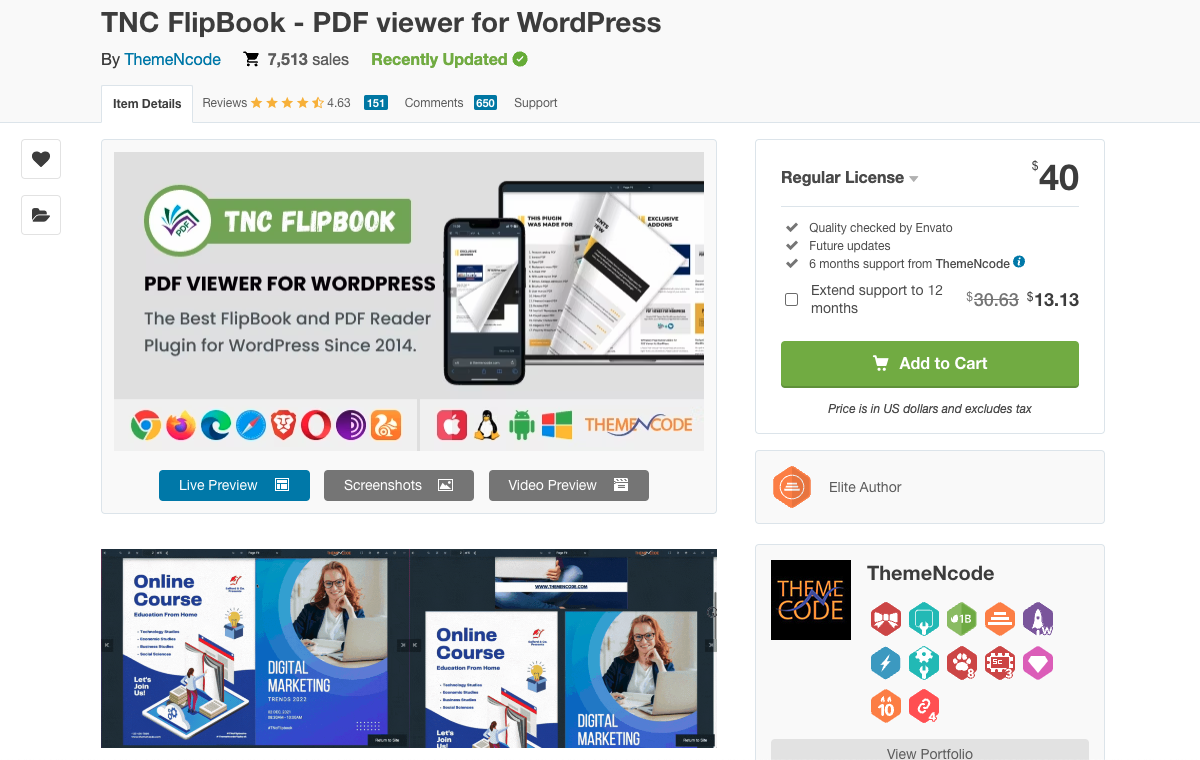
You can use ‘TNC Flipbook – PDF Viewer for WordPress’ with famous page builders like Divi, Elementor, WPBakery, Avada. But for this you need to install Add-on for specific page builder. All Add-ons you will find here.
Create a PDF of your menu in Canva and upload it to your website:
Creating a PDF is easy. All you need is Canva. An overview of how to create a PDF with Canva. First, launch Canva. Find a template to use to create your design. After selecting a template, click Customize this template to display template customization options. You can add pages or make other changes to the design. You can change the images, colors, fonts, etc. to your liking. Once complete, download the document in PDF format. A very easy way to save time. Make sure your new PDF file is ready for use.
Now let’s see how to insert a PDF file into the TNC FlipBook-PDF Viewer for WordPress. First, click Add New and give your PDF viewer a name. After that, you have to select the PDF file. After selecting the PDF, you need to add a new category. Finally publish and update. If you want to view recently created PDFs, click All PDF Viewers to view all uploaded PDF files.
Check out this tutorial on how to create PDF file using canva
Test and publish your website:
Finally, with your food delivery website built and your plugins and features added. It’s time to test your website and go live. By testing your site, you can ensure that everything is functioning correctly and that your customers will have a positive experience when visiting your website.
There are some attractive add-ons for TNC Flipbook that can add flexibility and modernity to your website. Display – PDF Viewer for WordPress is one of the best addons to display your items. You can display up to five PDFs on its shelf. After selecting the PDFs, clicking between them open “Embed PDF”. It is also possible to change the type of shelf. All PDFs can be viewed in a list grid style if desired. To get this add-on, open your browser and go to themencode.com. Go to Live Preview to see all the steps and a live demo. This addon is not standalone. It Works with PDF viewer for WordPress.
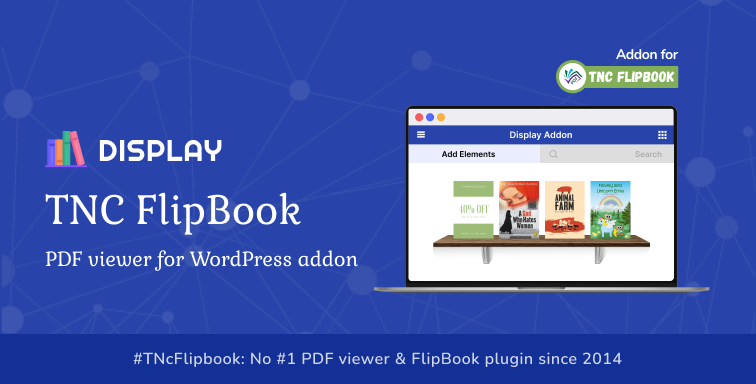
You should check that all links and buttons on your website are working correctly. You should also test your website’s responsiveness on different devices such as desktops, laptops, and mobile phones. Once you are confident that everything is working correctly, it’s time to go live with your website. Before you do this, it’s a good idea to double-check your website’s settings and configurations to make sure that everything is in order.
Watch our video tutorial and subscribe to our YouTube channel for more videos
Conclusion:
A professional website is essential for restaurant delivery services. However, building a website can be expensive. Luckily, creating a free food delivery website using WordPress and the right plugins is a hassle-free solution. By following these steps, you will create a website that meets your customer’s needs and enhances your online presence. So why wait? Improve your delivery service and take advantage of the opportunity to order online.
Keep an eye out for more blogs like this on our official website ThemeNcode.

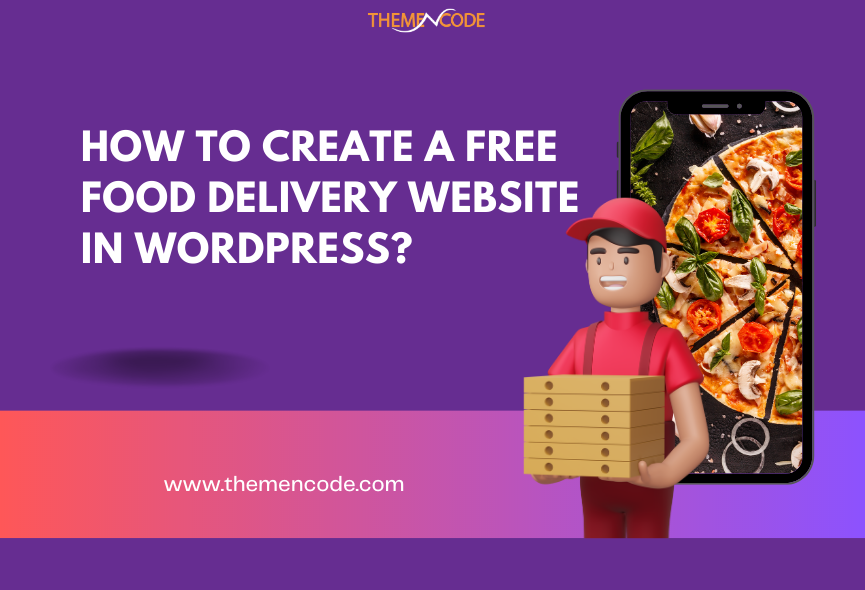
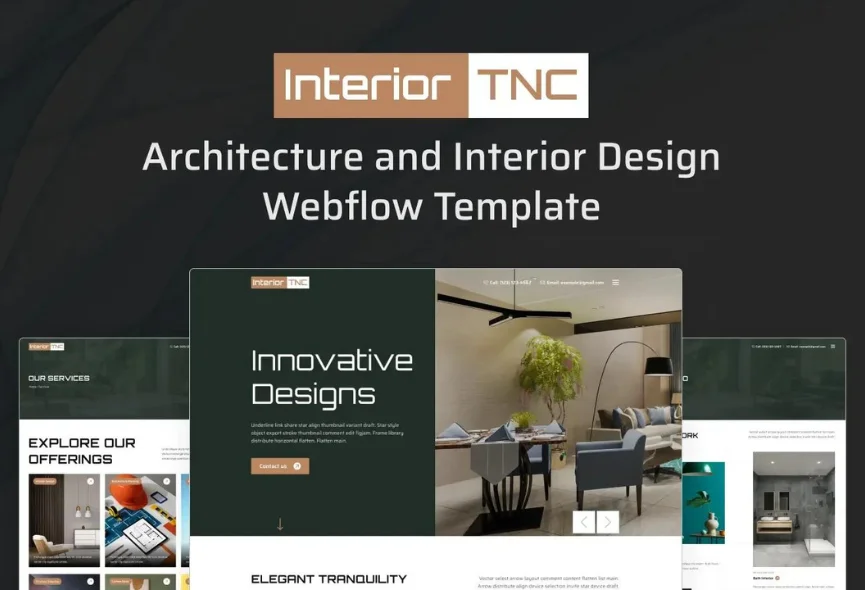
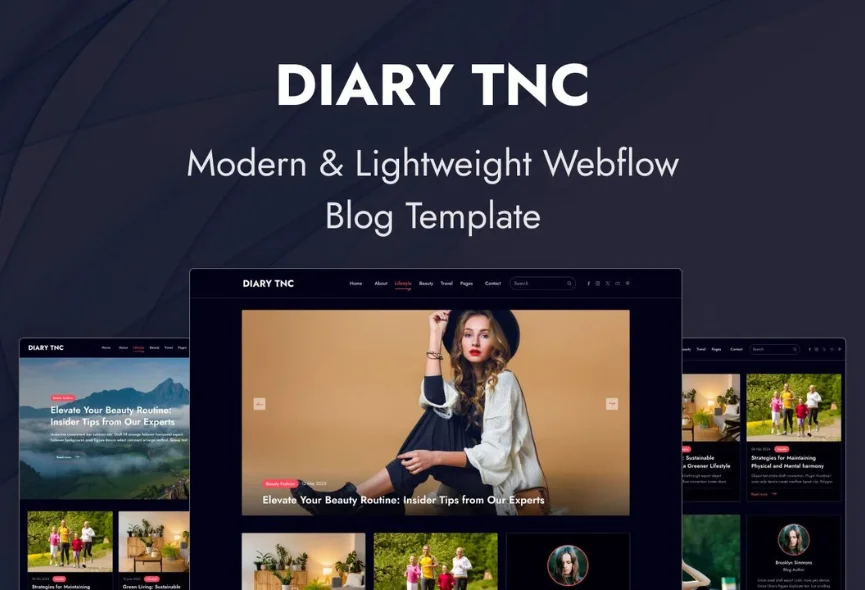
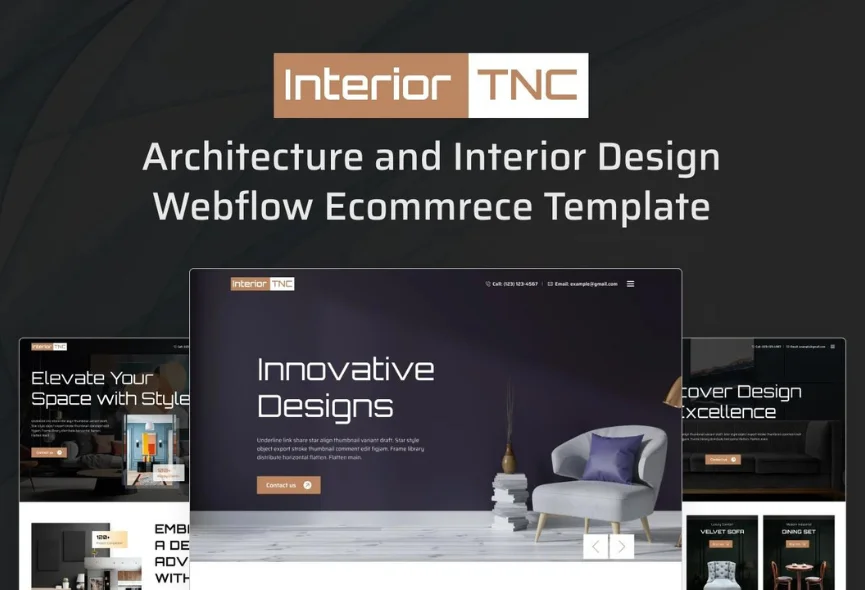






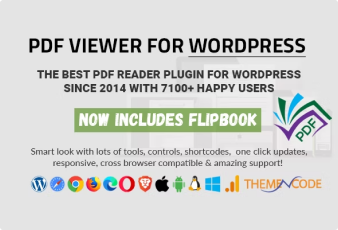

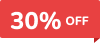
0 Comments