Welcome to ThemeNcode. What is the most exciting thing when it comes to travel? Of course the lovely and wonderful destinations across the globe. If you have a travel business but everything is being done by word of mouth, then it will not work for long. Customers are interested in exploring every location on their own without any intervention of travel operators. In this blog I will show how to create a free website for your travel agency.
What is included in this blog?
- Installing WordPress in c-panel.
- The page builder or theme will be installed.
- The necessary plugins will be installed and the entire website will be edited.
- Creating PDFs using canva.
- PDF files will be uploaded on our website.
- Successfully created our website.
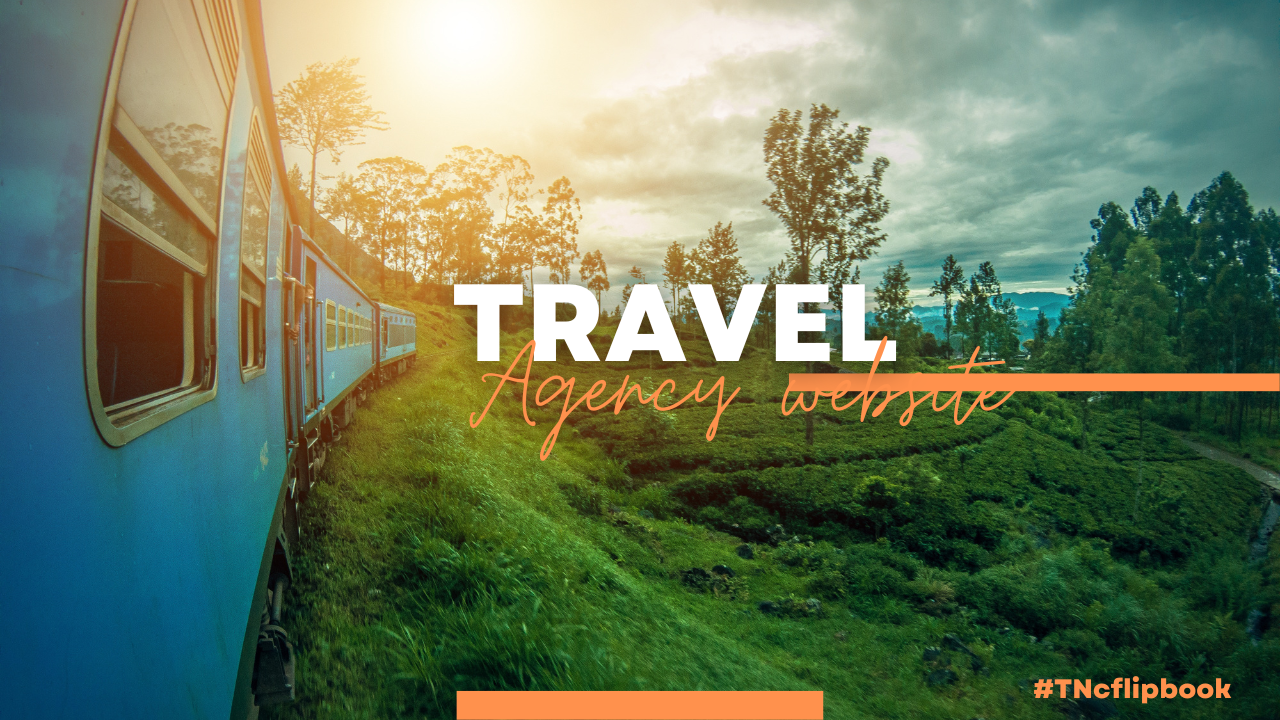
STEP 1 (Installing WordPress in c-panel)
There are many ways to install WordPress. Here I will show the simplest at the moment. For installing WordPress open your c-panel dashboard. Scroll down and you can see WordPress manager by Softaculous, and after that WordPress. You can choose any of these options. Just click and go. You can see some installation options there. Click on install.
If you have an SSL certificate you can choose https//www dot, or if you don’t have any certificate keep it as it is. You have to choose your domain. By default in the directory it shows WP. Just remove WP. You have to change your site name and give a description. After that you need to select an admin username, admin password and email. You will find there option for selecting language and can select plugins. Scroll down and you will find some Advanced options.You can select themes from there.Finally for installing just attach your email again and simply click on install to install WordPress. Do not leave that page during installation.
You can see congratulations that the software has been installed successfully. So your wordpress is successfully installed in the c-panel and it will show your URL. Just click on it and it will redirect to your WordPress dashboard. Now you can install plugins, themes and create posts. You can easily create a website after setting up WordPress on your computer.
STEP 2 (The page builder or theme will be installed)
Now let’s check how to install the theme. Open your WordPress dashboard and go to themes. Click Add New Theme and you will find thousands of free themes. All you have to do to create your website is select any of these themes and create your website.In my case I’m going to select Neve and install this theme.
After installing and activating the theme you need to install and activate the Starter site.It takes some time to activate. Wait for a while until it is done. After successfully installing the theme It shows all Templates sections for you to create Websites you need to create categories Your website. After that take a template and import this template to your website and as a complete site. After successfully importing all content Click View Website and you can see that your website has been created successfully.
Now all you need to do is edit it Customize it according to the website and your own requirement. You can change or add anything you want. You can add a new page or change any button or delete anything.
STEP 3 ( The necessary plugins will be installed and the entire website will be edited)
All you have to do is edit this website and customize it with your own design. You can change everything on this page.First click on the edit page and you will get the option to edit this website. You have to changed the title of your website and replaced it with a Travel Agency Website or whatever you want. You can replace all paragraphs and connect with your own. You can modify any button and attach your link to that button. You can also set the name of the button.
If you are expert in HTML, you can edit the website as HTML,Or if you don’t know HTML no problem, you can edit visually. You can replace or add an image and its title. You can easily resize images. Changing information is easy. You can change or replace whatever you want. Click Update and then preview your page.All methods are the same for visual edit. Right click your mouse and you will find editing options. After you finish all your customizations. Your website is ready.
Now you need to add a new page to the existing website. For this just click on add new page. You can do this with any page builder. After that you need to give a page name. Your new page has been created.Now you need to add elements to the page and display the PDF file. Click on ADD element and you will get All elements. Search for PDF (for this, install PDF Viewer for WordPress) and you will find all PDF Viewers and select Embed PDF Viewer. After that select a PDF file.
You can change the height, width and title. Then click Save Changes and see your embedded PDF display after the page nicely. You can display and embed PDF files on your WordPress website with modern PDF Readers and Flipbooks enabled. PDF Viewer for WordPress is a top Flipbook plugin that lets you display your PDFs in a stunning flipbook format in your WordPress website.
Officially, the short name of this plugin is TNcFlipbook. You can find all settings and easily customize them by yourself. Now let’s see where to find this plugin and how to purchase and install it. (codecanyon.net) This is Envato Market. To get this plugin you need to visit this website and enter the ThemeNcode profile. Scroll down and you’ll find PDF viewer for WordPress. This plugin comes with two distinctive features.Regular PDF reader and a special Flipbook mode PDF reader. Click Add to Cart and it will take you to the checkout page.Fill in all the information on the page and you will get this plugin.
STEP 4 (Creating PDFs using canva)
Get an overview of how to create a PDF file using Canva. First launch Canva. Search for the template you want to use to create your design. After selecting the template, Click on Customize this template and you will get customization options for your template. You can add pages and make additional changes to the design. You can change the image, color, font and whatever you want. After completing it, download your document in PDF format. Very easy method and time saver. Check your new PDF file is ready to use.
STEP 5 (PDF file will be uploaded on our website)
Now let’s see how to insert a PDF file In PDF Viewer for WordPress. First click on add new and then set a PDF viewer name. After that you need to select a PDF file. After selecting the PDF you need to set a featured image and add a new category. Finally publish and update. If you want to see your recently created pdf, click on all PDF Viewer and you will find all uploaded PDF files.
STEP 6 (Successfully created our website)
It’s time to complete the whole website and the remaining elements of the PDF Viewer for WordPress. Now take the PDF viewer link. You must select a PDF, link class, link text, and link target. Then click on Save Changes and see it working successfully. Let’s check the PDF viewer image. Just select an image and view your embedded PDF. All procedures are the same.
Now let’s take the best element and that is the Bookshelf PDF Viewer. You can display up to five PDFs on its shelf. After selecting PDF click between them and it will open Embed PDF. You can also change the shelf type. You can display all your PDFs in list grid style if you want. For this is for bookshelf and list grid elements you must install an add-on called Display – PDF Viewer for WordPress addon.
To get this add-on open your browser and visit themencode.com. Here you will find this add-on. Go to Live Preview And you will get all the instructions and live demos. This add-on is not standalone; it works with PDF Viewer for WordPress. Scroll down and you will find pricing plan. Click buy now and you will get the payment method. Every step is crystal clear and simple.
CONCLUSION:
Here ends our blog on how to create a travel agency website. Tools i used to build this website:
- PDF Viewer for WordPress (Plugin)
- Page Builder and Add-on (WP Bakery)
- Display PDF Viewer for WordPress (Add-on)
- Canva
Our article will show you step by step how to easily create a professional travel agency website for free. For creating this kind of WordPress website ‘PDF Viewer For WordPress‘ plugin is helpful.

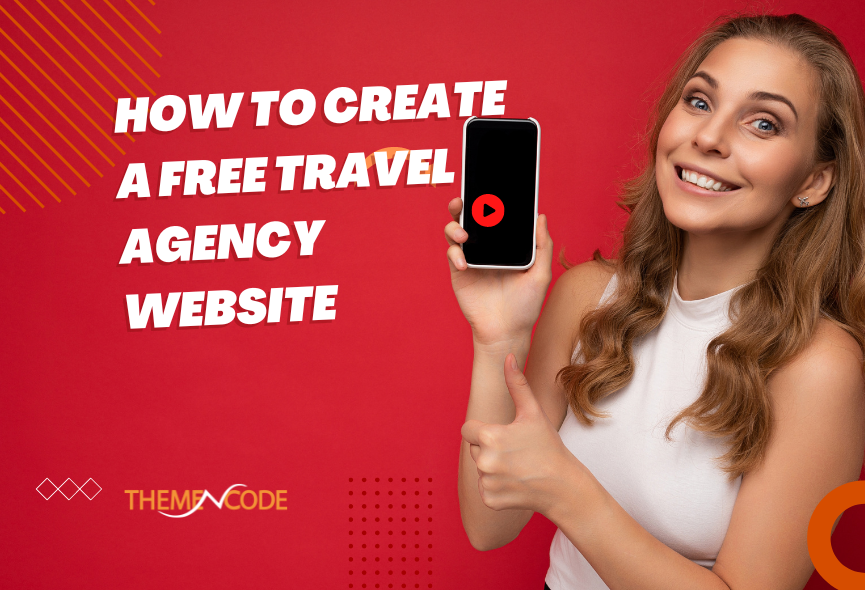
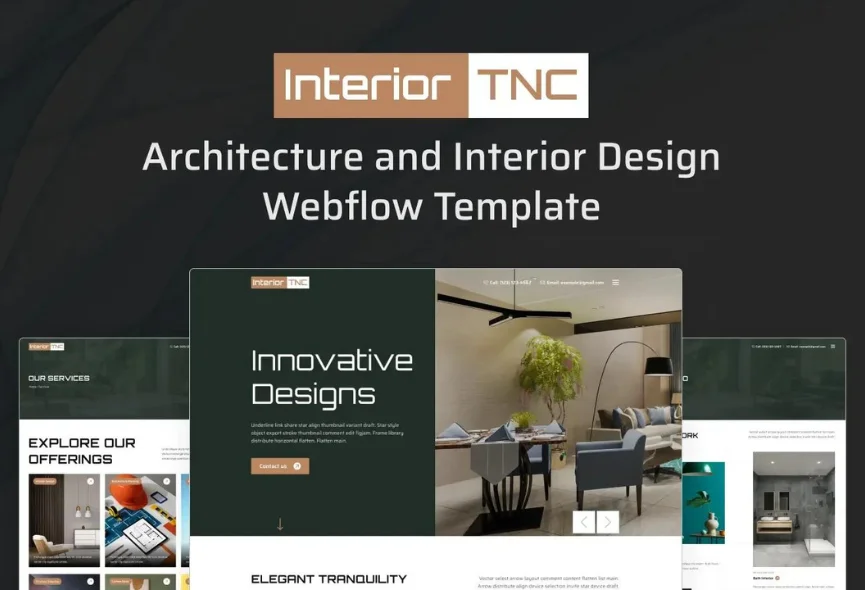
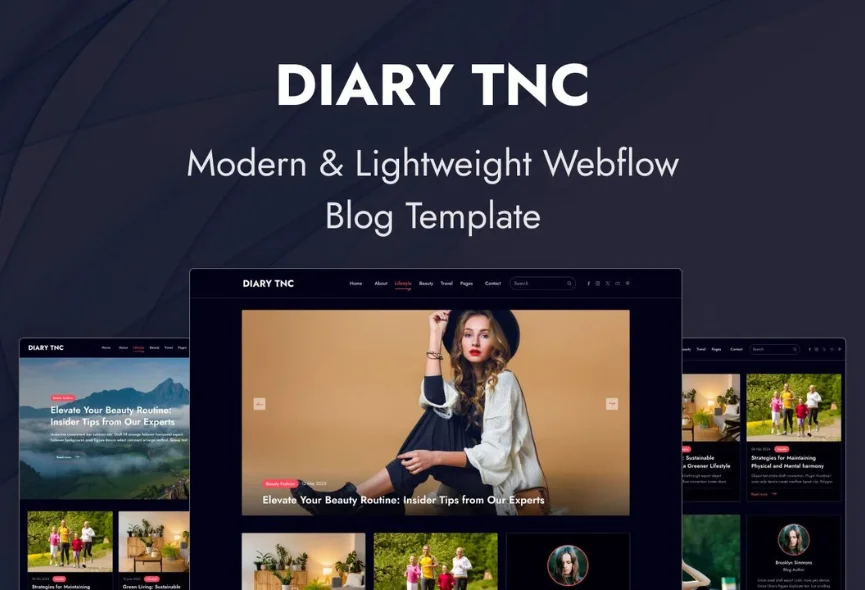
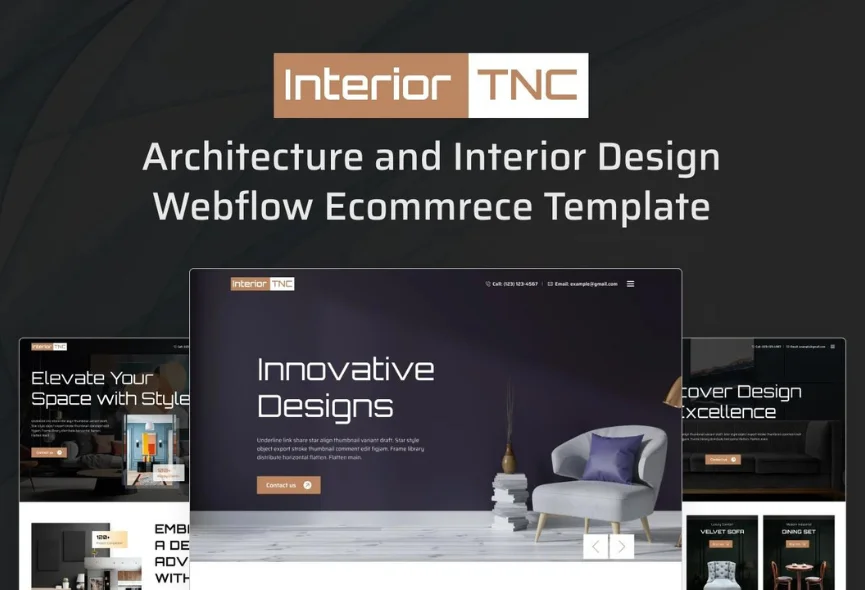






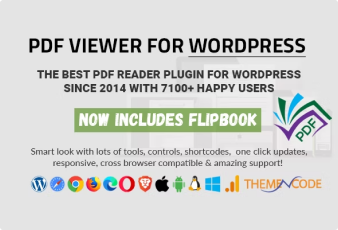

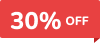
0 Comments