Are you worried about the security of your WordPress media library? If so, you are not alone. With the growing number of cyber threats, it’s imperative that you take steps to protect your valuable media files. Your WordPress site can be a target for unauthorized access and misuse.
In this article, we will reveal the secrets to ensuring control over access to your WordPress media library. So let’s learn how you can strengthen the security of your WordPress media library to protect your valuable content.
Understanding the Importance of Secure Access Controls:
Access control determines who can view, edit, and manage your media files, ensuring that only authorized people have the necessary permissions. By understanding the importance of secure access control, you can better protect your valuable media assets.
Without proper controls, anyone with a basic understanding of technology can access your sensitive files. This puts your site at risk of data theft, privacy violations, and even malicious modification.
With the right controls in place, you can ensure that only authorized users can reduce the risk of accidental or unauthorized changes. This gives you peace of mind knowing that your multimedia content will remain intact and unchanged.
Evaluate Your Current Access Control Settings:
It is essential to regularly evaluate your current access control settings. This assessment will help you identify potential vulnerabilities and give you insight into the effectiveness of existing controls. Additionally, evaluating your access control settings will help maintain compliance with industry regulations and data security standards.
This process includes reviewing user roles and permissions. as well as any third-party plugins or integrations that may have access to your media library. This may involve implementing two-factor authentication, restricting access to certain files or folders. By following these recommendations, you can reduce the risk of unauthorized access.
Install security plugins to protect WordPress media files:
Choosing the right security plugin for your WordPress site is an important step in keeping your media files secure. Here’s a step-by-step guide to help you make the best choice:
Define your goal: Define your goal. Looking to protect your media files? Or impose restrictions on certain users? Knowing your goals will help you choose a plugin that fits your needs.
Find and explore plugin features: Explore the WordPress plugin repository and reputable third-party sources to find security plugins. Look for plugins with features that match your goals. Consider things like user-friendly interfaces, integrations, performance, and customer support.
Prices and documents: Some plugins offer free versions with limited functionality, while others offer premium plans with more advanced features. Choose a plan that fits your budget and needs. Check if the plugin has an active community forum and documentation. These resources can be extremely helpful when you need guidance.
Compatibility and customer support: Make sure the plugin is compatible with your WordPress theme and other plugins you use. Check if the plugin offers reliable customer support. Timely support can be invaluable if you run into any problems or have any questions.
Always do your own research and read reviews from other users before choosing a plugin. We are working with several security plugins but the best one is WP File Access Manager. This plugin has great features to protect your media library.
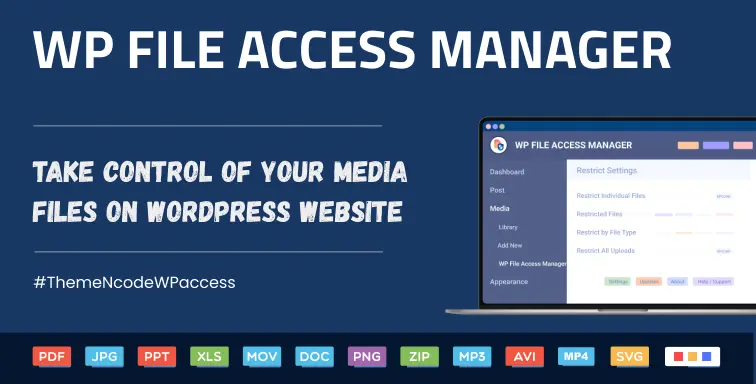
Want to learn how to use WP File Access Manager? Check out the documentation for more details.
WP File Access Manager is a WordPress plugin that allows you to control access to each file you upload to your WordPress media library. It comes with WooCommerce & Paid Memberships Pro integration. With this plugin, you can configure restrictions for individual files, file types, and all files. You can also Restrict access to logged in users, user roles, and individual users. You can even set admin limits. You can allow or disallow individual users or user roles to upload specific files to your media library.
Apart from this many features are available in this plugin. You can watch the video tutorial for more information.
Apart from this, there are many plugins available that can help you make your WordPress site more attractive and secure. Check it all here
Configure two-factor authentication and strong passwords:
Two-factor authentication adds an extra layer of security by requiring users to provide two separate forms of identification before accessing their accounts. This can help protect against potential threats like unauthorized access or brute force attacks.
To do this, you can use many available plugins. These plugins often provide different authentication methods. Like sending a one-time code to the user’s mobile device or using a one-time password. After choosing a two-factor authentication plugin, you can configure it to meet your specific needs.
An important aspect of a strong password policy is to encourage users to create unique and complex passwords. Passwords must be a combination of uppercase, lowercase letters, numbers and special characters. The use of easy-to-guess information, such as birthdays or common words, is discouraged, to ensure that passwords are as secure as possible. By setting a minimum number of characters, such as eight or more, you ensure that the password is not easily guessed or cracked by brute force attacks. Updating passwords regularly reduces the risk of unauthorized access.
Regularly Monitor and Update Your Access Control:
To maintain the highest level of security for your WordPress media library, it is essential to systematically monitor and update your access control settings. Access control ensures that only authorized people can interact with and manage media hosted on your website. By regularly reviewing and adjusting these settings, you can quickly revoke access from users who no longer need it.
Regular monitoring also allows you to detect any unusual patterns of access or potential security breaches, allowing you to take timely action to protect your valuable media assets. Staying proactive with access control updates is an essential aspect of maintaining a secure and well-organized media library in your WordPress environment.
Watch our video tutorial and subscribe to our official YouTube channel for more videos
Regular software updates and backup files:
Outdated software may contain vulnerabilities. You have to learn how updating your WordPress core, plugins, and themes can greatly reduce the risk of unauthorized access. No security strategy is 100% perfect.
You should learn to regularly backup your media library and implement a recovery plan on your own decision. Restricting access based on IP address is a powerful technique. You can whitelist trusted IP addresses and blacklist potential threats, strengthening your defenses against intrusions.
Disable Directory Listing and Protect File URLs:
In an effort to prevent unauthorized access, consider an essential step: disable directory listing. That way, you ensure that folders containing your valuable media won’t be visible to outside visitors.
This strategic decision makes it difficult for malicious actors to directly access your media files without proper permission. These proactive measures increase your website’s security against unauthorized access and provide strong defenses.
Conclusion:
It’s important to realize that security is not a one time job but an ongoing commitment to strengthening your online presence. Backup your WordPress media library and perform a security check. These practices ensure that you are well prepared to quickly recover your digital assets in the event of an unexpected situation.
By following these steps and installing a plugin like WP File Access Manager, You can protect your WordPress media files without any trouble. Keep an eye out for more blogs like this on our official website ThemeNcode.

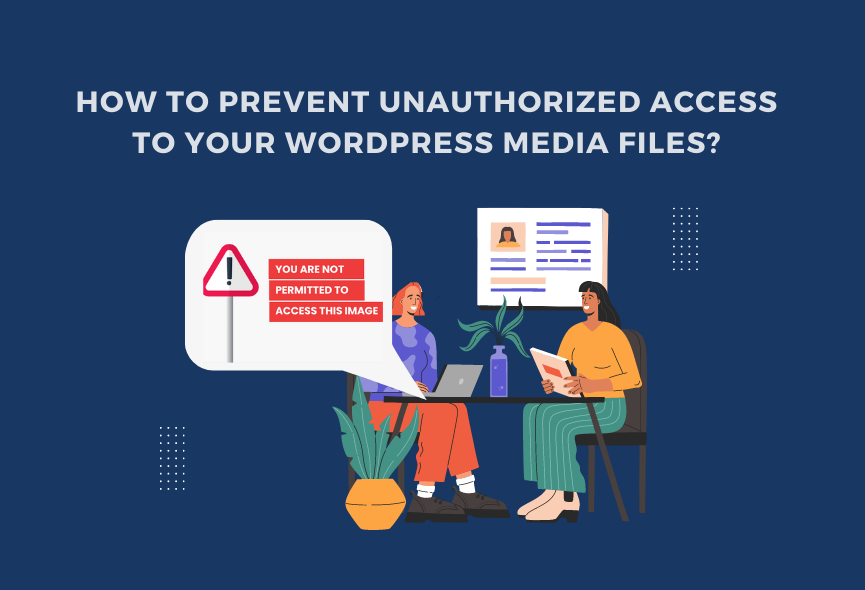
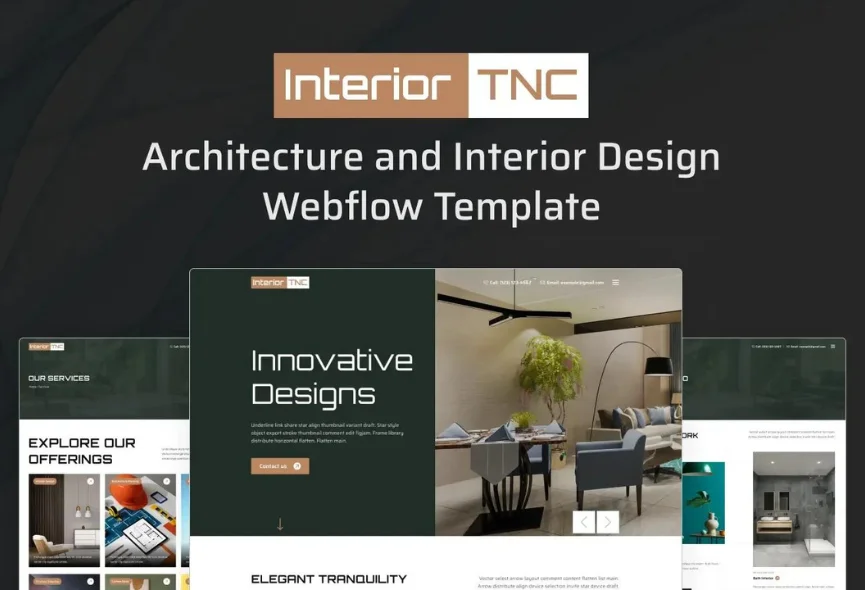
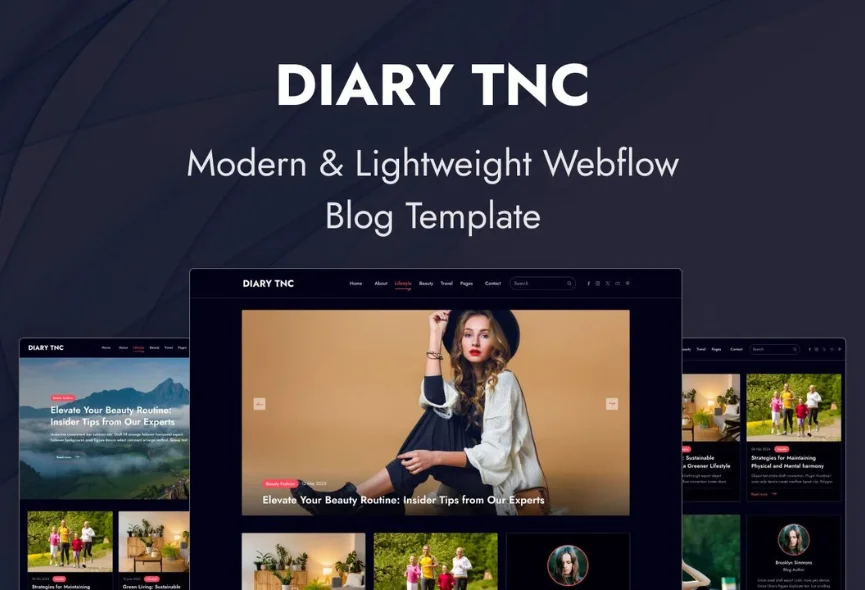
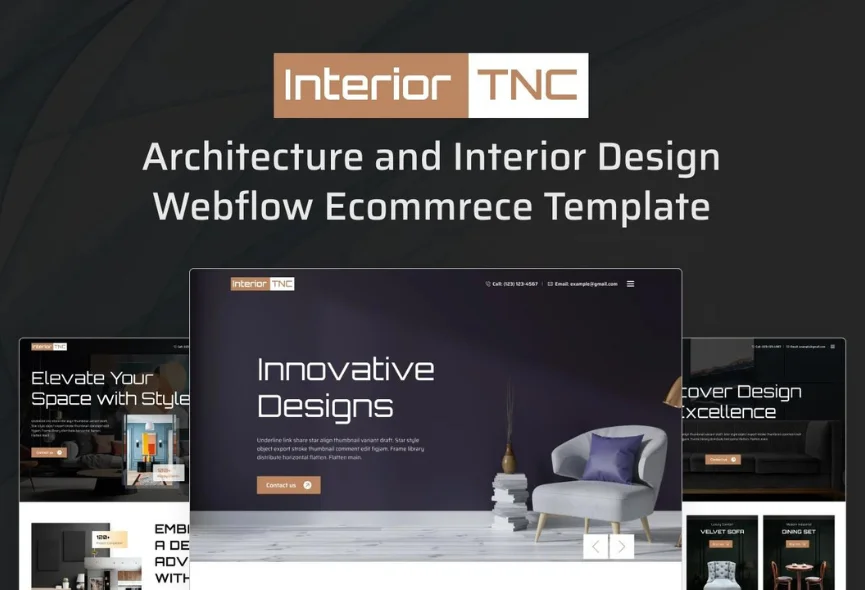






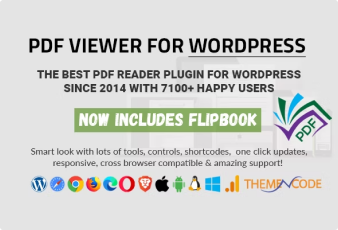

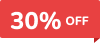
0 Comments