This is a big day for everyone associated with ThemeNcode. Today we are going to release a product that was the first demand of our clients. Announcing Display PDF viewer for WordPress Addon live.
We have been getting requests from a lot of our users to build a bookshelf plugin that works perfectly with PDF viewer for WordPress. It’s unfortunate that PDF viewer for WordPress had no bookshelf addon for displaying PDFs or ebooks like a real bookshelf. But not any more.
We worked hard to make this addon come alive and we tried a lot of new features with this plugin.
What is Display Addon:
There may be many possible ways to show pdf on your WordPress website. For example, you can show a pdf just as a link. So the visitors will see only a link with text and then they have to click the link and then it will open a pdf. It’s a long and not-so-easy process and also not much visually pleasing.
Then you can embed them directly. That will be easy to read when the visitors find but it can be better in terms of visual pleasure. How can it be better?
Here comes the bookshelf option. It’s the most stylish way to show PDFs on WordPress websites. This plugin arranges the PDF Files on a shelf and it looks amazing. So in a word, a bookshelf Addon helps your website by arranging all the PDF files or Ebooks over a shelf.
Also, there are options for a list and grid view with searching, sorting and filtering options. This plugin will work perfectly with PDF viewer for WordPress (Premium) and PDF Viewer by ThemeNcode (Free).
How to Use This Addon?
Before proceeding towards step by step guide, we first need to understand all the possible types of display options. There are mainly three options.
- Bookshelf
- List View
- Grid View
If you choose List/Grid then you can select any one of them later in the process.
How to use this Add-on on a WordPress page/post.
- Step 1: First get PDF viewer for WordPress from CodeCanyon. This plugin is needed in order to use the Display Add-on. Upload and install the plugin on your WordPress website. Then click ‘Add New’ and upload your desired Ebook or PDF file that you want to show. Or you can download the free plugin PDF Viewer by ThemeNcode and install it on your WordPress website.
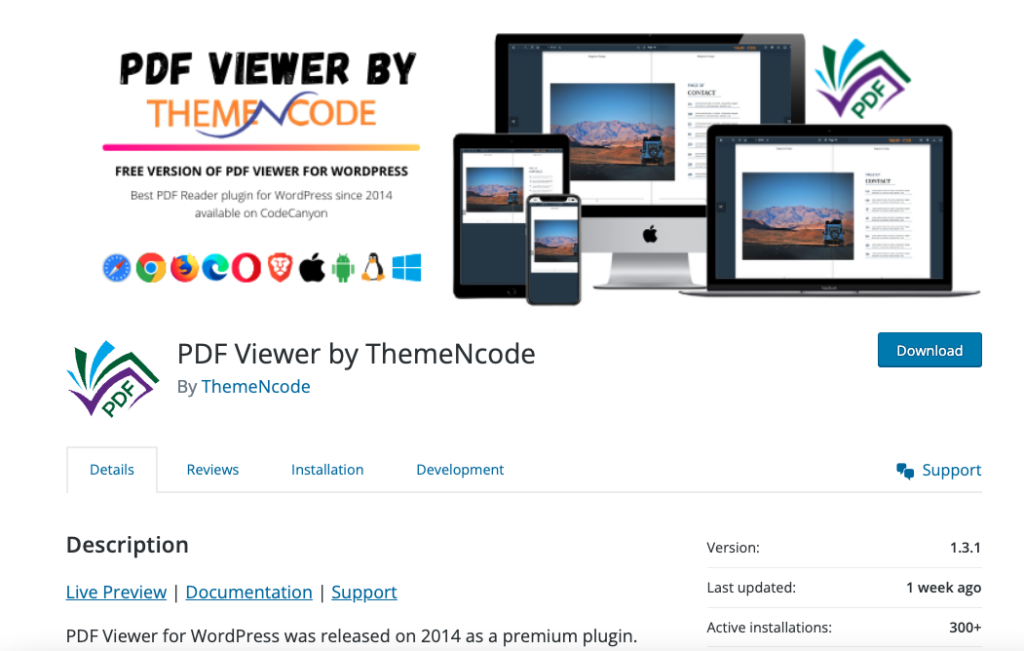
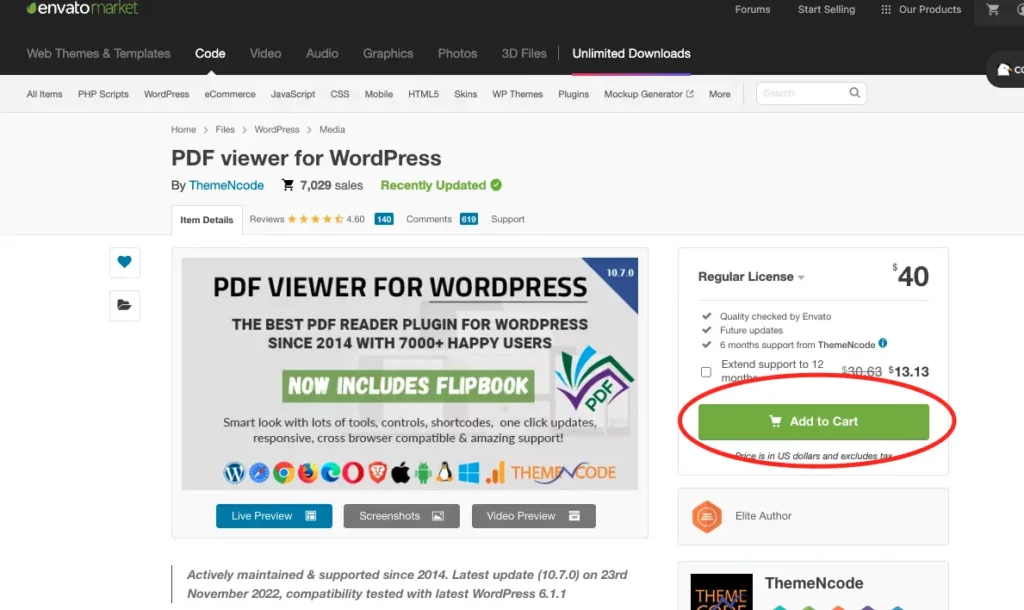
- Step 2: Get the Display Add-on from the ThemeNcode website and install the plugin on your WordPress website. There are two available plans, Annual and Lifetime. Check out the pricing table for more details.
- Step 3: Select a page or post where you want to show the Ebook or PDF files as Bookshelf or list view. On that page/post use the shortcode [pvfw-book-shelf] ( Use one Bracket ) or search for display pdf viewer.
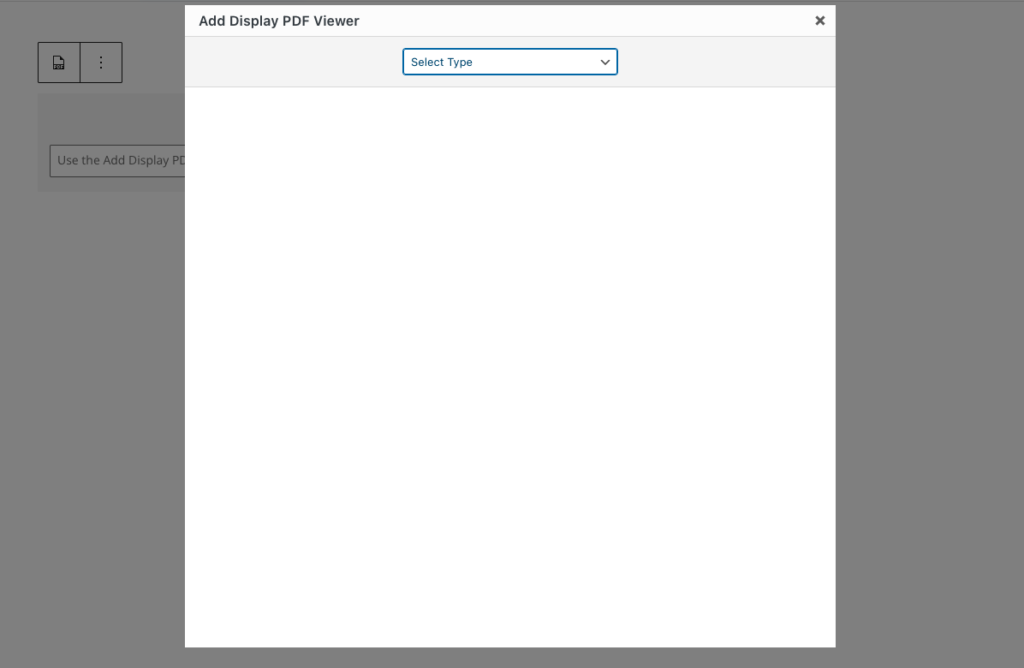
So till now you have successfully installed and used the shortcode to show the Display Add-on on your website. Now you can either choose bookshelf or list/grid view.
Let’s take a look at how to show Ebook or PDF files as a Bookshelf. But before proceeding further you should keep some points checked. You should have a featured image uploaded for every pdf viewer cause featured images will be shown on the shelf. And if you use any restriction plugin like WP File Access Manager you need to make sure that the pdf has no restriction.
Display as a Bookshelf:
- Step 1: Select Bookshelf from the dropdown.
- Step 2: Select the previously uploaded viewers or PDF files that you want to show as Bookshelf. You can show 5 pdf in a single row on the bookshelf. If you want to show more than 5 PDF files then you need to embed another bookshelf and upload the other one’s
- Step 3: Here you will need to select the open type. There are two options. Link and Pop-up. If you select ‘link’ then the Ebook or PDF on the shelf will work as a link. If you choose the link then you can also choose whether the PDF will open in the same window or in a new window. And the Pop-up mode will show the viewer as a Pop-up right on that page and it will show as a full-screen Pop-up.
- Step 4: Select shelf type. There are 4 predefined options. All of these are very aesthetic and pleasing.
- Step 5: You can create a CSS class with a name here. Then you can customize that class with your own suit will. You can leave this as it is too.
- By this, you can show Bookshelf with organized Ebook or PDF files on a WordPress page or post.
Display as a List/Grid:
- Step 1: Select the List/grid view from the dropdown menu
- Step 2: Choose the source of the PDF viewer. There are three options. You can source by category, viewer or all. If you select the viewer option then you need to search by PDF viewer, if you choose the category option you need to search by category and if you select all then all of the pdf viewers
- Step 3: Select the display type from the dropdown menu. You can choose either list view or grid view. List View will show the PDF files as a list and grid view will show all the pdf as a grid of icons.
- Step 4: Then you need to select the open type. It is the same as the open type of Bookshelf option. Take a look at step 3 of the bookshelf version
- Step 5: Here you can determine how many columns you want to show. There are options for two, three and four columns.
- Step 6: You can turn the filter, sort and search buttons enabled or disabled. The filter option helps you to show the sidebar with all possible options. Enabling the sort option lets the visitors sort the PDF files to sort by alphabetical order or by date. The search option will show a search bar where PDF files can be searched.
- Step 7: CSS class works the same in both Bookshelf and list/grid view.
Why Should I Use This Add-on:
Although I have mentioned the usability and benefits earlier in this article, but to get a brief understanding, you should consider reading this. In this fastly growing world, people hate websites which have poor user interfaces or designs. To make the design look better this Add-on will be ideal for websites with Ebooks or PDF files.
Not just the design or outer look, this addon makes the PDF finding process really easier. So a website that has a good number of PDF files uploaded should use this plugin. Visitors while browsing can easily find the desired PDF file that they are searching for.
Conclusion:
This plugin is a long cherished dream for a lot of our previous users. We feel really glad that we finally reached our destination and make this Add-on available for everyone. We think that every WordPress user that uploads PDFs should get this Add-on along with PDF viewer for WordPress.
Hope to hear from you too. Write us back in the comment section about what you think about this plugin and what more features can be added. If you have any feedback do reply to us. That’s all for today, happy reading.

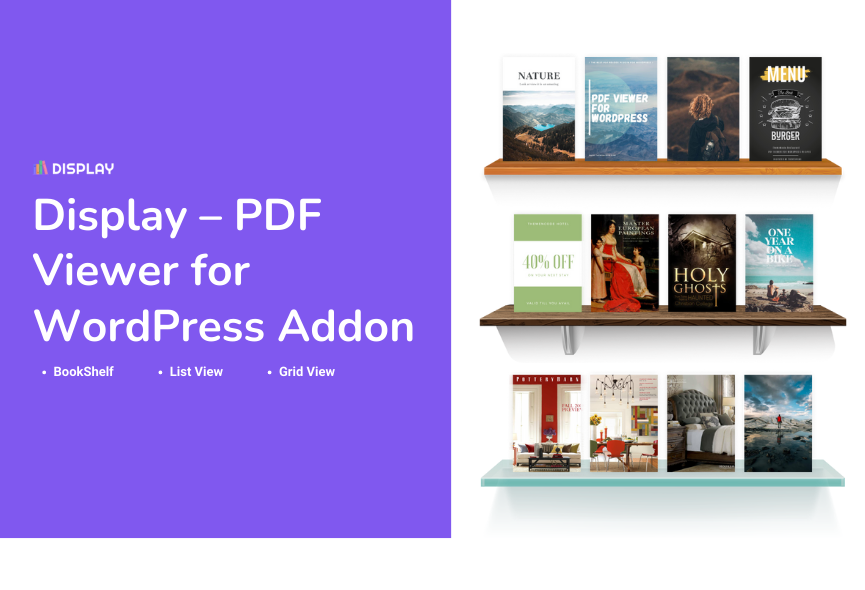
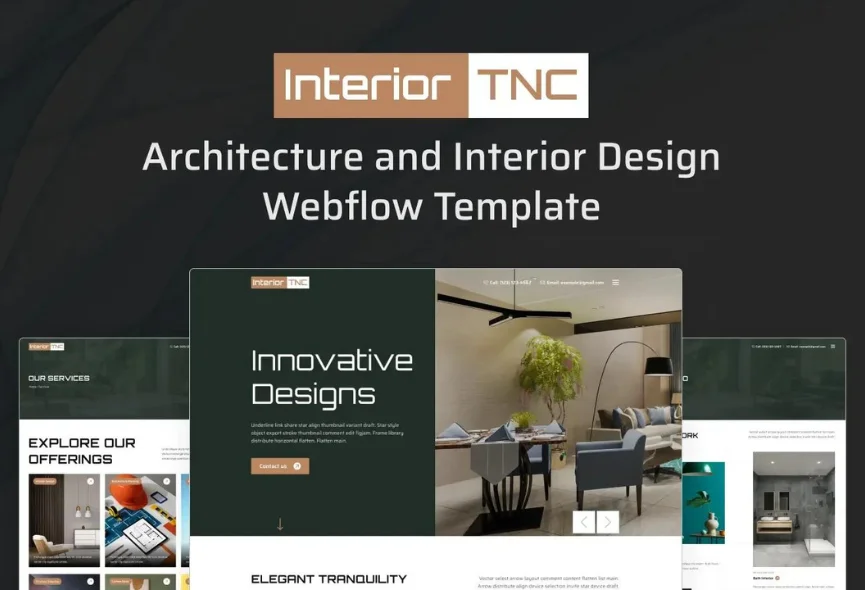
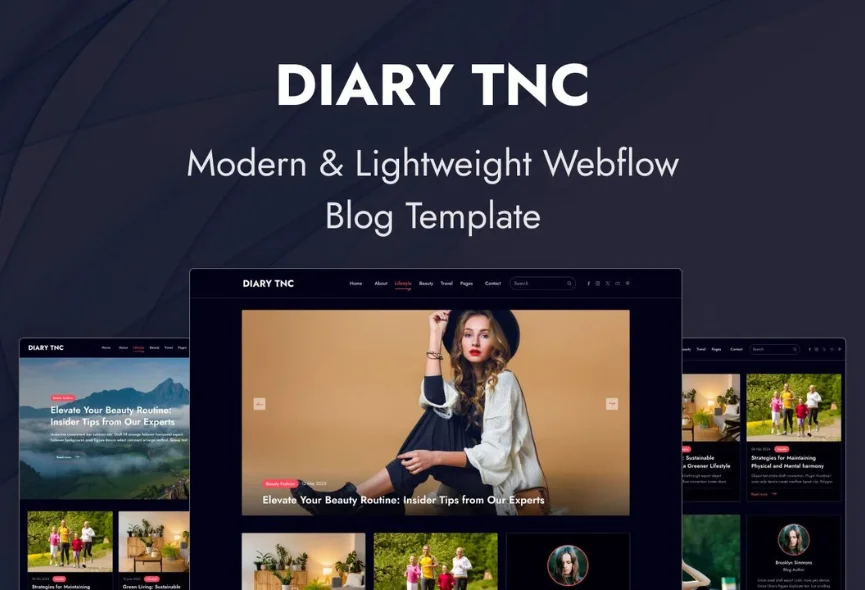
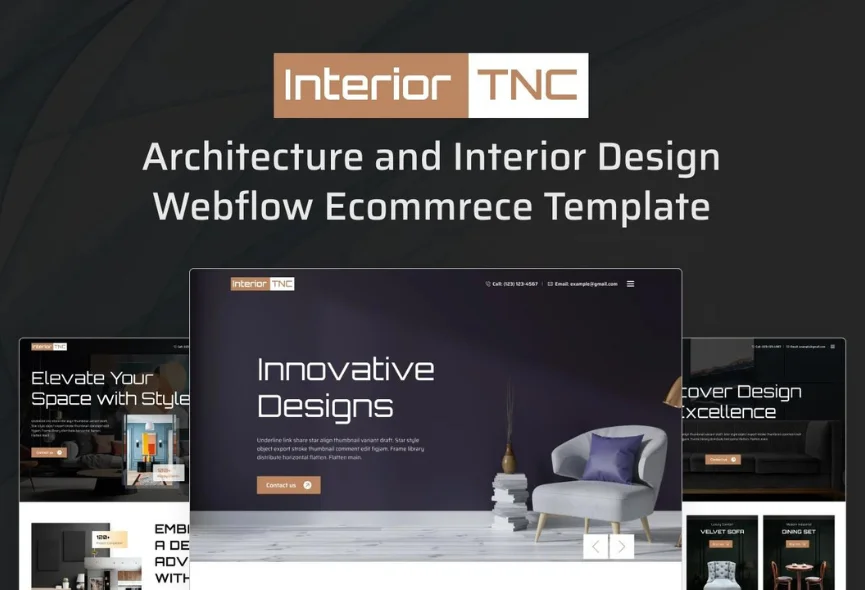






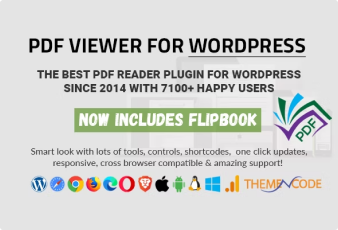

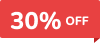
0 Comments