WordPress is a popular content management system that powers millions of websites worldwide. And PDF (Portable Document Format) files are widely used for sharing and presenting various documents. Various WordPress PDF display methods allow you to tailor the user experience to your specific needs and preferences.
When it comes to displaying PDF files on a WordPress website, there are several approaches you can take to enhance the user experience. In this blog post, we will explore six different methods to display PDF files in WordPress. Each offers its own benefits and considerations.
But first, Should we display PDFs on our WordPress Websites?
Displaying PDFs on WordPress websites can offer various benefits depending on the context and goals of your website. PDFs can provide additional resources, documents, or in-depth information that complements your content. However, before deciding to display PDFs, consider the impact on user experience, website performance, and mobile responsiveness.
Ensure that the PDFs are optimized for size and loading speed and that they are mobile-friendly. Additionally, consider the SEO implications and the ease of managing and organizing PDF files within your WordPress site. By carefully evaluating these factors, you can determine whether displaying PDFs aligns with your website’s objectives and enhances the overall user experience.
6 different ways to Display PDF on WordPress
You may know some of the methods previously but there is a unique method that I am going to describe here. Very few people know about this and they are making their websites and PDFs stand out using these display methods. Take a look at the ways of displaying PDF files on WordPress:
Embedding PDFs: Enhancing Accessibility and Engagement
One of the most popular and versatile methods for displaying PDF files on a WordPress website is embedding. With the help of WordPress plugins specifically designed for this purpose, you can seamlessly integrate PDFs into your web pages or posts. It provides a rich and interactive experience for your visitors.
Embedding PDFs offer several advantages. Firstly, it eliminates the need for users to download or open PDFs separately, as the content becomes instantly accessible within the webpage itself. This convenience saves time and effort for your audience, enhancing their overall browsing experience.
To embed PDFs in WordPress, you can leverage plugins such as “TNC FlipBook – PDF viewer for WordPress“. This plugin typically provides a user-friendly interface where you can upload and manage your PDF files. Once uploaded, you can generate a shortcode or use the plugin’s block editor functionality to insert the PDF into your desired location on the website. Moreover, embedding PDFs allows for better control over the presentation and appearance of the content. You can customize the size, layout, and other visual aspects to match the design of your website. Additionally, it offers advanced features such as zoom options, navigation controls, and page transitions, enabling a more engaging reading experience.
When embedding PDFs, it’s essential to strike a balance between usability and performance. Large PDF files can affect page load times, so it’s recommended to optimize the PDFs for size without compromising their quality. Compressing the PDFs and using caching mechanisms can help ensure a smooth and speedy user experience. Read this blog to learn, how to embed PDFs on WordPress
Here you can check out a live demo of the embedded PDF viewer.
Full-screen PreviewWordPress PDF display as Image Thumbnails: Engaging Visual Representation
Another captivating way to showcase PDF files on your WordPress website is by presenting them as image thumbnails. This method offers a visually enticing display that captures users’ attention and entices them to explore the PDF content further.
When you display PDFs as image thumbnails, you provide a glimpse of what each PDF contains through a small preview image. This preview can be a cover image, a snapshot of an important page, or any visually appealing representation that represents the PDF’s content effectively. By presenting PDFs as image thumbnails, you add a visual element to your website, making it more engaging and encouraging users to click and explore the PDFs.
To implement this method, you can manually create or select suitable thumbnail images for each PDF file and link them to their corresponding PDFs. Even in this method of displaying PDF, TNC FlipBook – PDF viewer for WordPress will help you. You can easily select any image and make them an image link with PDF. So when a visitor clicks that image it will open a PDF viewer.
Furthermore, displaying PDFs as image thumbnails adds an aesthetic touch to your website’s design. You can align the thumbnail grid or layout with your website’s overall style, creating a cohesive visual experience. This method is especially valuable for websites that focus on image-oriented content, portfolios, or e-commerce sites featuring digital products like brochures or catalogs.
However, it’s essential to strike a balance between image quality and file size. Optimizing the thumbnail images is crucial to ensure fast loading times without compromising the visual appeal. Compressing the images and using caching techniques can help maintain optimal performance.
Here you can check out a live demo of the Image Thumbnail link display type. Click on the image.
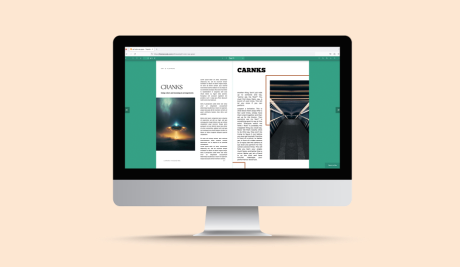
Text Link with PDF: Simple and Direct Access
A straightforward and efficient way to display PDF files on your WordPress website is by using text links. This method allows users to access the PDF content with a simple click on a descriptive text link, providing a direct and hassle-free experience.
When using text links with PDFs, you can include relevant titles or descriptions that give users a clear idea of what the PDF contains. For example, you can use phrases like “Download PDF,” “View Document,” or “Read More”. It should be followed by the name of the PDF or a brief description. This helps users understand the purpose of the PDF and encourages them to click on the link for further exploration.
To implement this method, you can create text links manually within your WordPress editor by adding anchor text and linking it to the corresponding PDF file. Alternatively, you can use TNC FlipBook – PDF viewer for WordPress and it will create a link with the PDF viewer and you can write whatever text you want to show.
Text links offer simplicity and accessibility. They are particularly useful when you want to provide users with a quick and direct way to access specific PDF documents without any additional visual elements. This approach is beneficial for websites that focus on delivering information-driven content, such as research papers, guides, or technical documents.
Furthermore, using text links with PDFs allows for seamless integration within your website’s content. You can strategically place the links within relevant paragraphs, blog posts, or resource pages to enhance the flow and user experience. By making the links contextually relevant, you provide users with valuable resources without disrupting their reading or browsing experience.
Here you can check out a live demo of the Text link display type.
Click Here To Read Full PDFBookshelf Display: Interactive and Immersive PDF Showcase
Here comes the most interesting part. This is the unique method known by very few people that I was telling earlier. If you’re looking to add a touch of creativity and interactivity to the display of your PDF files on a WordPress website, a bookshelf-style layout can be an engaging option. The bookshelf display mimics a physical bookshelf, allowing users to visually browse through PDFs as if they were flipping through books on a shelf.
Implementing a bookshelf display involves utilizing WordPress plugins specifically designed for this purpose. WordPress plugin, TNC FlipBook – PDF viewer for WordPress provides the functionality to create a virtual bookshelf where you can showcase your PDF files.
With a bookshelf display, you can customize the appearance of the bookshelf to match your website’s design and aesthetic. You can choose from various styles, including wooden bookshelves, modern shelves, or themed bookcases. Additionally, you can incorporate cover images for each PDF, making the virtual books on the shelf visually appealing and inviting.
When users interact with the bookshelf, they can click on a specific book cover to open the corresponding PDF file. This interactive experience provides a sense of exploration and engagement, allowing users to navigate through the PDF collection in an intuitive and immersive manner.
The bookshelf display is particularly suitable when you have a larger collection of PDF files or want to create a visually captivating library-like experience. It works well for websites that focus on e-books, magazines, or other document-heavy content. Additionally, it can be an excellent choice for educational websites, where you can organize and present study materials or course resources in an engaging manner.
This is the live demo of the bookshelf display type. Isn’t it amazing?
List of PDFs: Organized and Accessible Collection
When it comes to displaying PDF files on your WordPress website, a simple yet effective approach is to create a list of PDFs. This method involves presenting a structured and organized collection of PDF files, allowing users to easily browse and access the desired documents.
To implement a list of PDFs, you can create a dedicated page or section on your website where you compile the PDF files in a systematic manner. This can be done manually by creating links to each PDF file, or you can utilize WordPress plugins like “TNC FlipBook – PDF viewer for WordPress” and “Display – PDF viewer for WordPress Addon” that provide functionality for managing and organizing files.
When creating the list, it’s beneficial to categorize or group the PDFs based on relevant criteria. For example, you can create categories such as “Reports,” “Guides,” “Whitepapers,” or any other classification that aligns with your content. This helps users navigate the list more efficiently and find the specific PDFs they are interested in.
Each entry in the list should include a clear title or description that accurately represents the content of the PDF. This allows users to quickly identify and select the PDFs that match their needs. Additionally, you can provide additional information such as the file size, date of publication, or any other relevant details to further assist users in their decision-making process.
To enhance the accessibility of the list, consider incorporating search functionality or filters that allow users to narrow down their options based on specific keywords or categories. This makes it easier for users to find the PDFs they’re looking for, particularly if you have a large collection of files.
The list of PDFs approach is especially suitable for websites that offer a variety of downloadable resources, such as documents, templates, forms, or educational materials. It provides a straightforward and organized way for users to explore and access PDF files without any unnecessary visual elements or distractions.
If I show the list view here this blog will become very long. That’s why I am putting this link. Click here to check out the list view.
Grid View: Visual and Compact Presentation of PDF Files
Lastly, a grid view is an effective way to present multiple documents in a visually appealing and compact format. Grid view displays PDF files in a grid-like layout. It allows users to browse through a collection of files in a structured and engaging manner.
To implement a grid view, you can utilize WordPress plugins like “TNC FlipBook – PDF viewer for WordPress” or “Display PDF viewer for WordPress Addon“. These plugins provide the tools to create customizable grids. Where you can display PDF files as thumbnail images or preview snippets.
With a grid view, you have the flexibility to customize the appearance and layout of the grid to match your website’s design. You can choose the number of columns and rows. Also, define how much information is displayed for each PDF file, such as the title, description, or cover image.
One of the advantages of the grid view is its compact nature. It allows you to display multiple PDF files within a limited space. This makes it ideal for websites with a large number of PDFs. Also, for situations where you want to provide an overview of available resources without overwhelming the user with a long list. Also, the searching, sorting, and filtering process becomes easier if you show your PDF files in this manner.
Considerations for Choosing the Right Display Method:
What type of display for PDF you should choose for your WordPress website depends on a number of factors. Not everyone requires the same method. You should think according to the type of your website and your targeted audience. Factors that should be followed for choosing the WordPress PDF display methods are:
1. How many PDF files do you want to show?
If you have one or two files and want your visitors to find them directly then you should go for the embedding mode. Then your visitors can read the PDF just by visiting that specific page.
2. Type of your page or your website
If your website focuses more on branding with images then you should go for the Image thumbnail or the bookshelf type. Then the images will make the site look good. Your visitors can easily read the PDF by just clicking on the images.
3. What type of document is in there?
PDF can cover a wide range of topics. For example, restaurant menus, ebooks, manuals, catalogs, etc. So the type of display should be chosen based on the type of document inside that PDF.
4. Targeted audience
You should select the type of display according to your targeted visitors. If your visitors are more likely to be impressed by the design and cleanliness of your website then go for bookshelf, list/grid view. On the other hand, if your visitors are more likely to read the PDF within a short time go for the embed or link-text mode.
Recommended WordPress Plugins for Displaying PDF Files:
As I mentioned earlier in those methods, the go-to plugin for displaying PDF files on WordPress should always be, TNC FlipBook – PDF viewer for WordPress. Why? Here is the answer
1. It allows you to display your PDF documents in every possible manner. Doesn’t matter which method you choose this plugin will help you with that.
2. It has both the PDF reader and the FlipBook. So basically, this is a two-in-one plugin. You will get 2 plugins for the price of just one. And for displaying PDFs Flipbook is a must for these days.
3. It’s a lifetime plan. You need to pay for it just once. After that, you will get lifetime updates and you need to do nothing. It will be automatically updated when something is changed. Developers of this plugin try to improve this plugin even more every single day.
4. This plugin is very easy to use and can be used by even a non-technical person. So if you have literally no coding knowledge that is not a problem either. You can use this plugin.
5. Automatic option of this plugin helps you to convert all of your previously uploaded PDF files at once. You don’t need to be tense even if you have thousands of PDF files uploaded on your WordPress website.
6. There is no restriction on the number of PDF files or the size. This plugin can work with any number or size of files.
I would recommend you to use this plugin. If you still do not have any PDFs, you should still check this out it can do magic with PDFs. So upload a PDF and showcase your information in a more prominent way.
Watch on Youtube:
Conclusion:
By leveraging the power of WordPress, you can effectively display PDF files on your website in various ways, enhancing the user experience and accessibility. Whether you choose to embed PDFs with plugins, utilize image or text links, create a bookshelf display, present a list of PDFs, or implement a responsive grid view, each method offers unique advantages.
Consider your content, target audience, and design requirements to determine the most suitable approach for displaying PDF files in WordPress. By providing a seamless and visually appealing experience, you can make PDF content more engaging and accessible to your website visitors.


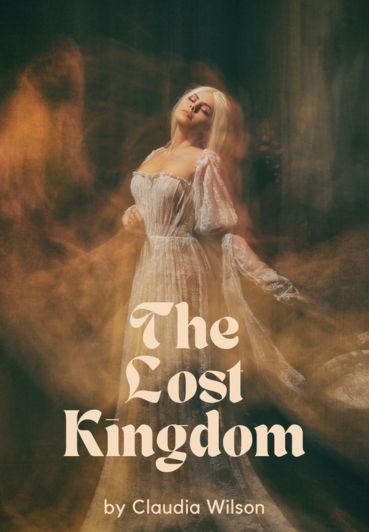
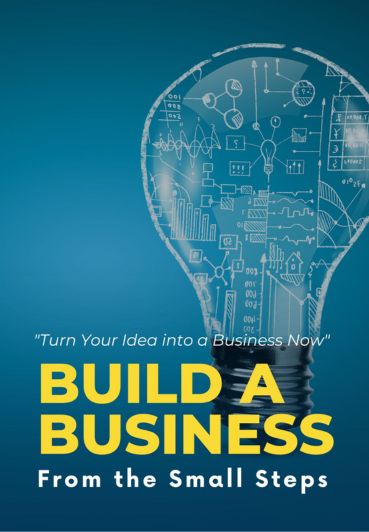
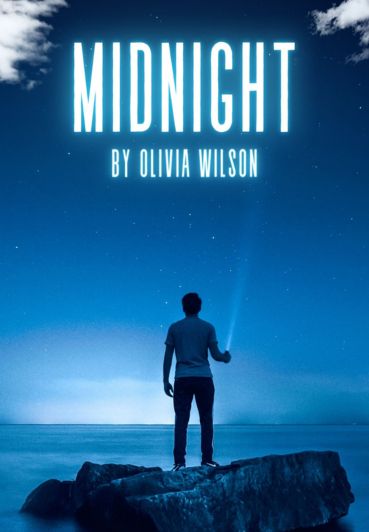
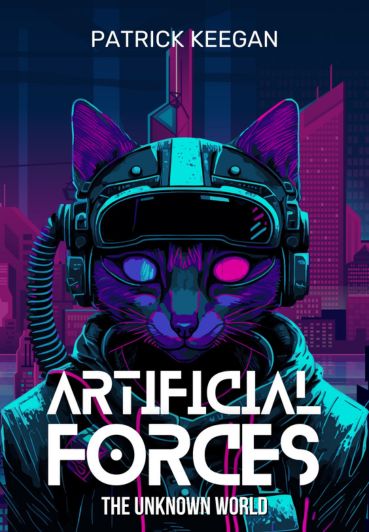
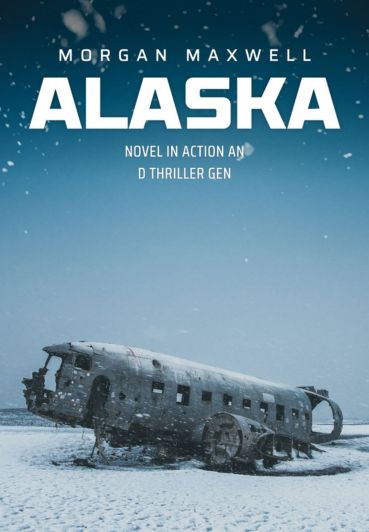
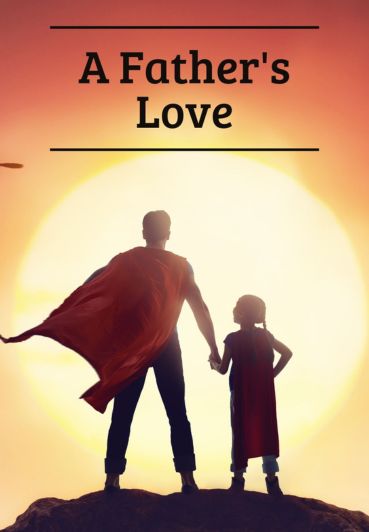
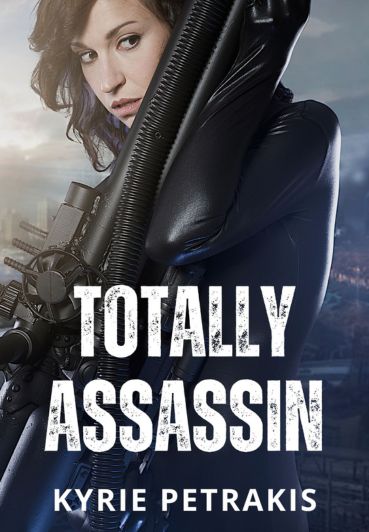
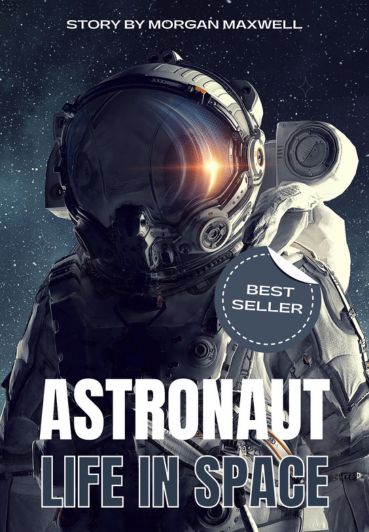
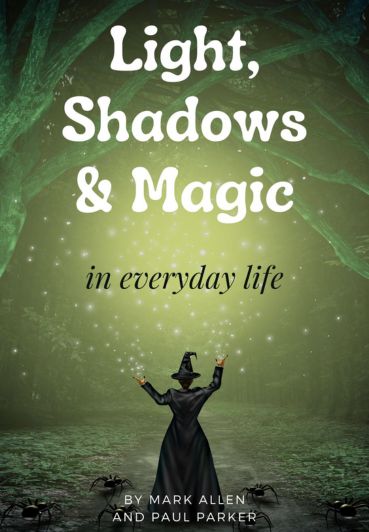
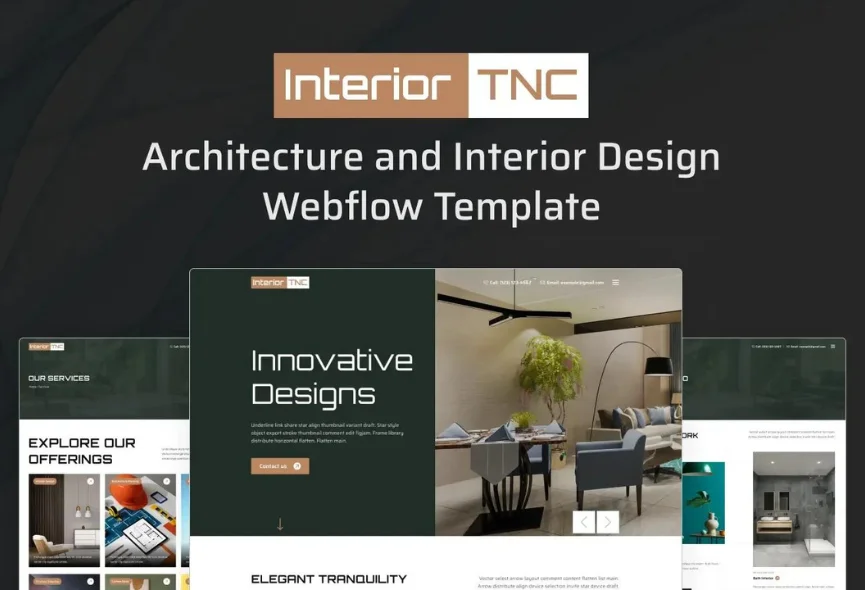
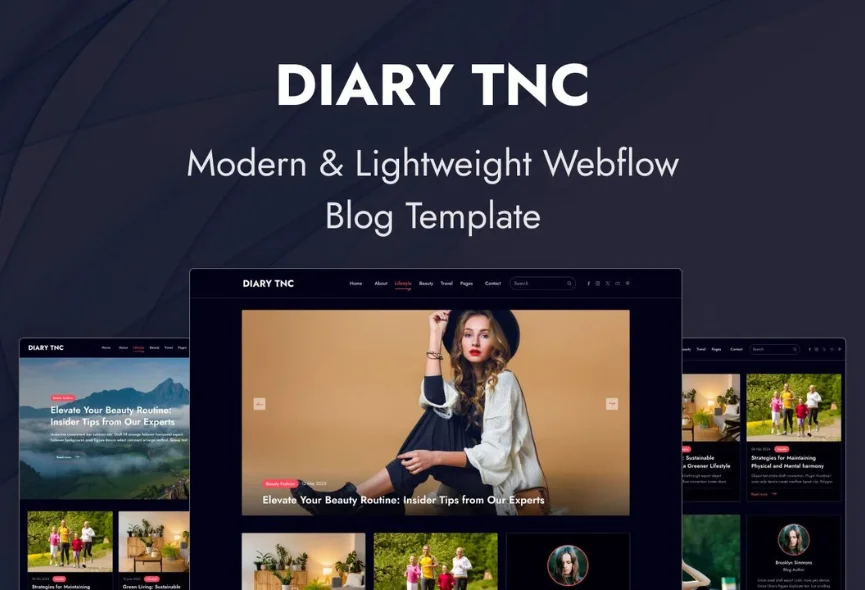
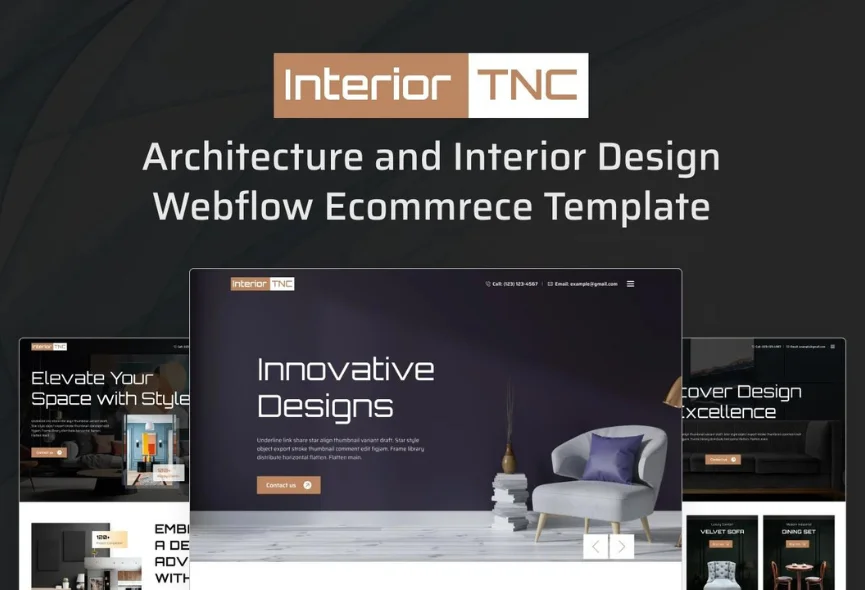






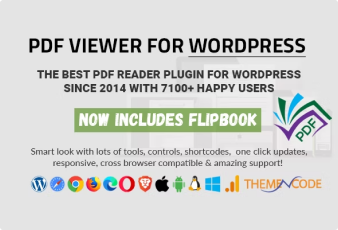

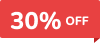
0 Comments