FlipBooks are probably the most demanding topic now if you use PDFs for any of your works. Rather than showing the PDF using a regular reader, everyone likes to show their documents as a FlipBook. WordPress owners need to upload PDFs for many reasons, which is why they also want to present the PDF as a FlipBook in WordPress.
But there are a lot of questions that may come to your mind when you hear the word WordPress FlipBook. How does it actually look? How to create them? Do you need to use a WordPress FlipBook plugin or not? This article will give all the information needed for a WordPress FlipBook. Please read along, and in the end, there will be a suggestion about the best FlipBook plugin, according to me.
What Really is a WordPress FlipBook?
A WordPress FlipBook is a unique and dynamic way to present information, turning static documents into interactive, engaging experiences. Imagine the traditional act of flipping through the pages of a physical book—that tangible feeling of turning each page to reveal new content. Now, transpose that experience into the digital realm, and you have a WordPress FlipBook.
At its core, a WordPress FlipBook is a virtual representation of a book or document that mimics the visual and interactive aspects of flipping through pages. It goes beyond the conventional display of content on a website by introducing a realistic page-turning animation, adding a touch of sophistication and nostalgia to the online reading experience.
How does a WordPress FlipBook look like?
Although a lot of people are quite familiar with Flipbooks these days, there will be a few who might still be wondering about how a PDF FlipBook actually looks. Here is a WordPress FlipBook that is created and embedded by the TNC FlipBook plugin. Take a look at this.
Full-screen PreviewCreating a FlipBook in WordPress
FlipBook in WordPress might seem to be tough if you don’t know the exact way of creating it. In order to create a FlipBook in WordPress, you need a plugin called TNC FlipBook. I use this plugin to make my FlipBooks as I have found that this is the most brilliant and easy-to-use plugin among all why this is the best. I will let you know in the last part of the blog.
But first, let’s discuss how to create the WordPress FlipBook using TNC FlipBook.
- Step 1: Install and activate TNC FlipBook
- Step 2: Upload the PDF
- Step 3: Customize the PDF (Optional)
- Step 4: Change the appearance (Optional)
- Step 5: Publish the FlipBook
Now, I will describe those steps with a little brief that you can follow exactly on your WordPress website.
Step 1: Install and Activate TNC FlipBook
First, you need to get the TNC FlipBook WordPress plugin. You can get this plugin from CodeCanyon. Simply log in to your WordPress website and go to Plugins. From the add a new tab, upload the plugin and click install now. When the installation is done, click activate.
Step 2: Upload the PDF
When the plugin installation is done, you will see a new menu item there named “TNC FlipBook.” Click on TNC FlipBook and then add new. When you come to the FlipBook creation page, there you will see a field where you can upload the PDF. Click on upload, select the PDF, and complete the uploading process.
Step 3: Customize the PDF (Optional)
The customization step is optional because FlipBook will work perfectly even without customization. But there are many possible customization options by which you can make the Flipbook just as you want. You can change the zoom level, icon size, toolbar placement position, spread, jump to page number, etc. Also, you can select which elements you want to show on the toolbar and which you want to hide.
Step 4: Change the appearance (Optional)
This step is also optional, as your FlipBook will still be working perfectly anyway. In this step, you can use any color you want to make the viewer or reader. There are also six predefined themes that come with TNC FlipBook. All of these themes will make your FlipBook even better.
Step 5: Publish the FlipBook
After completing the previous steps, just click the publish button. If you are still confused about any matter, there will be no issues cause you can change everything after publishing, too. Now, your FlipBook is prepared, and you can move to the next stage of embedding or adding that FlipBook in a post or page.
Add or Embed FlipBook on WordPress pages or posts
Because of using TNC FlipBook, embedding a FlipBook in WordPress becomes extremely easy. Just go to that page or post where you want to add or embed your WordPress FlipBook and then search for the TNC FlipBook block. There you will see three modes where you can embed directly, show as a link, or you can show as an image link.
If you are using any particular page builder on your WordPress website, you can get a TNC FlipBook addon for that page builder, too. It will make the embedding process easier. Then, you can use the page builder elements to embed the FlipBook. To learn more about embedding FlipBook using the TNC FlipBook plugin, you can read the following blog post.
How to Embed FlipBook on WordPress
Why you should Choose TNC FlipBook to add FlipBook in WordPress?
After using WordPress for many years and trying out several PDF and FlipBook plugins, I found that TNC FlipBook is the best WordPress FlipBook. Here is why:
- Page-flipping animation is so pleasing to watch and makes the reading process easier
- It has all the elements that are essential for a PDF reader
- It provides full customizability so that the viewer can be made just as you want
- There is no limitation in terms of size or number of PDFs
- The support system of TNC FlipBook is fast and responsive
- Text copying can be disabled, and you can disable the right-click on the viewer page, too
There are numerous other amazing facts about this plugin. You can check the details on the product page.
Learn More: https://codecanyon.net/item/pdf-viewer-for-wordpress/8182815/
Conclusion
In this article, I tried to demonstrate the way you can embed or add a FlipBook to a WordPress page or post. My suggestion is to use TNC FlipBook to create and add FlipBook to your WordPress website. This plugin will make the journey easier and more convenient for you. Do you know how a proper pdf plugin helps you improve your site’s performance? Read this blog.
How a WordPress PDF Plugin improves Your Site Performance?
Hope this post helps you, and if you have any queries, please comment below, and I will try to give you a solution. For more such informative blogs, subscribe to our newsletter and you will get all these amazing posts right delivered to you through emails. Thanks for reading.

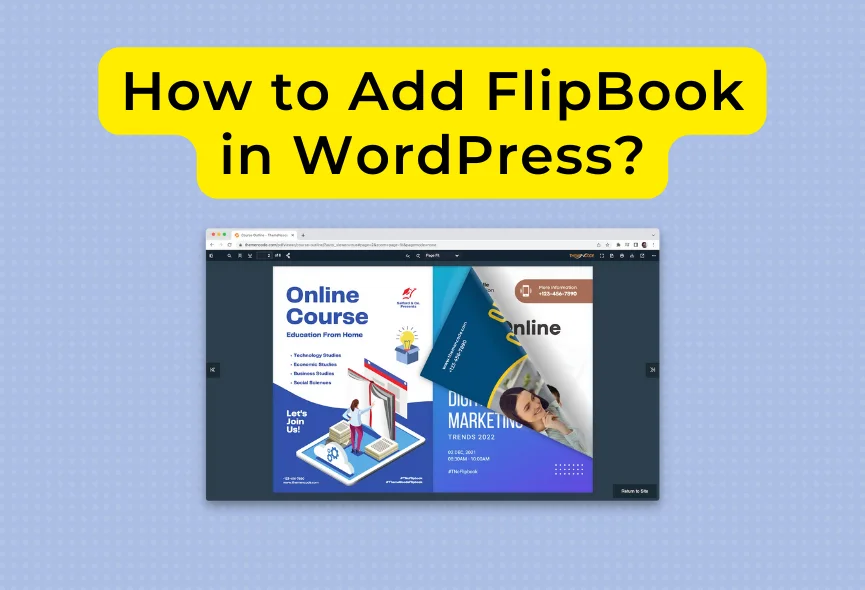
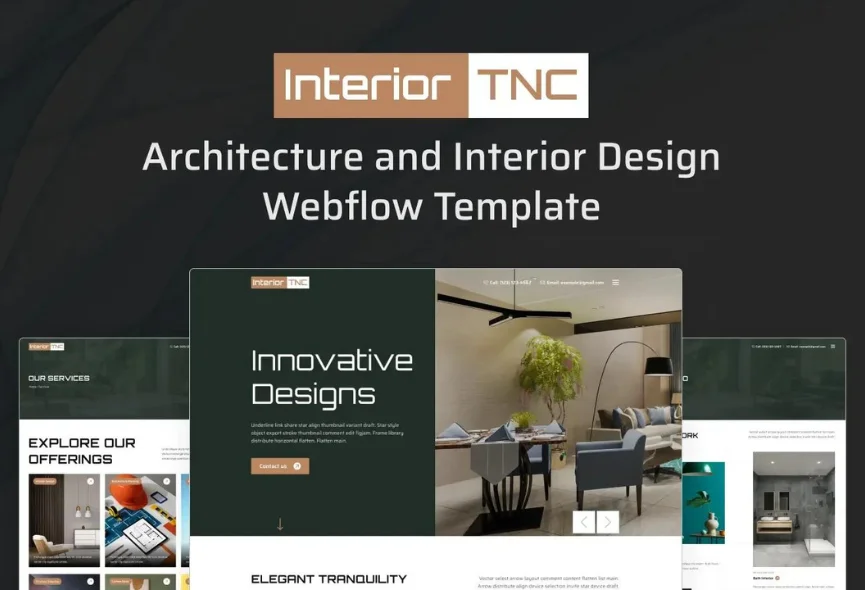
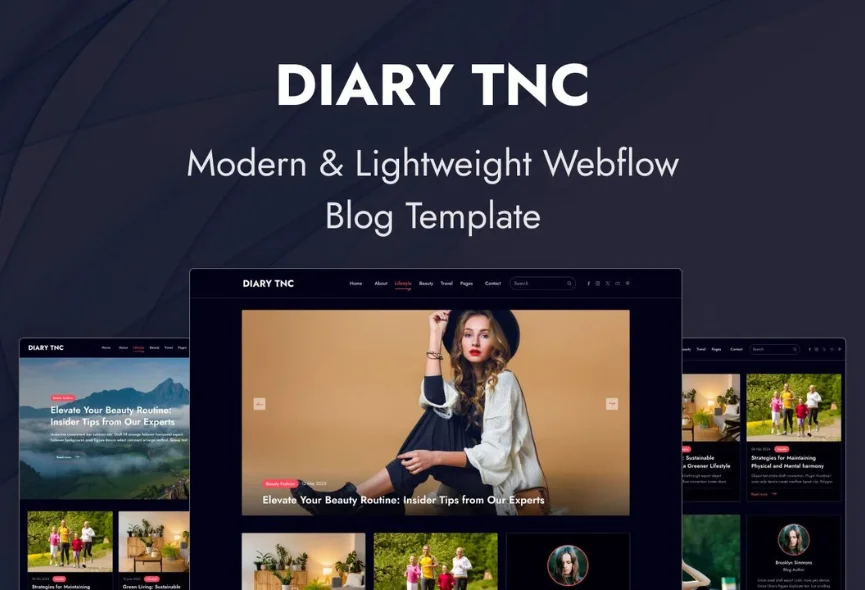
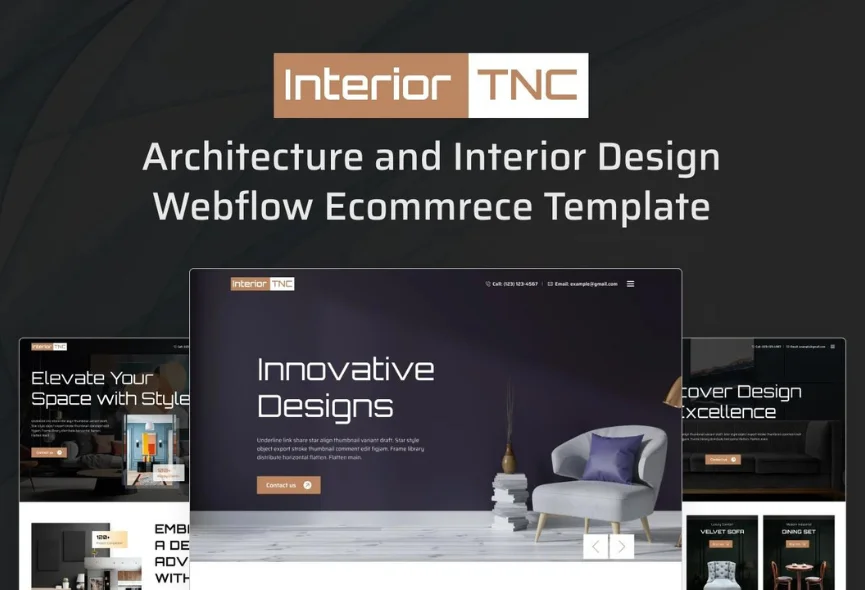






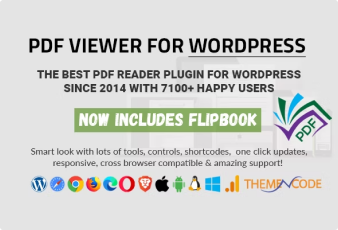

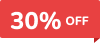
0 Comments