Setting up an eBook selling or subscription website can be a great way to monetize your content and share your knowledge with the world. In this blog, I’ll walk you through the process of setting up your own eBook website using WordPress, and we’ll introduce three powerful WordPress plugins that can help you manage your eBook files and subscriptions.
Step 1: Choose a WordPress Theme
The first step in setting up your eBook website is to choose a WordPress theme that suits your needs. There are many themes available that are specifically designed for selling or promoting eBooks, so look for a theme that has the features you need, such as a customizable homepage, built-in shopping cart, and responsive design.
Step 2: Install WordPress Plugins
Once you’ve chosen your theme, it’s time to install some WordPress plugins to help you manage your eBook files and subscriptions. Here are three plugins that we recommend:
PDF Viewer for WordPress:
This plugin lets you embed PDF files on your website as a flipbook or as a simple document viewer. It supports a wide range of PDF files, including large files and password-protected files. The plugin comes with a fully responsive design, which means it will display your PDF files perfectly on any device.
This plugin also allows you to use a customized viewer with your brand color and logo. There are a lot of toolbar options like print, share, zoom, download, jump to page, etc which can be turned on or off by the admin also.
Do you know How a WordPress PDF Plugin improves Your Site Performance?
Preview PDF Viewer For WordPress Addon:
This plugin is an add-on to the PDF Viewer for WordPress plugin and allows you to show a partial view of specific pages of the viewer to restricted people. This means that you can protect sensitive content in your PDF files and only show certain pages to authorized users.
You can use various restriction methods by which only the permitted visitors or maybe visitors that buy the book gets to see the full view and every other visitor will see a partial view. The partial view can be used to grab attention. When visitors read the partial view of 2 or 3 pages ( Selected by the Admin), they will be interested to read the full book and then they will buy the book to read it.

WP File Access Manager:
This plugin lets you restrict access to your PDF files by users, user roles, WooCommerce, or Paid Membership Pro, so you can control who can access your eBook files. It protects the root file so that unauthorized visitors can’t access it.
WooCommerce:
WooCommerce is a free WordPress plugin that lets you turn your website into an online store. To get started, you’ll need to install and activate the WooCommerce plugin from the WordPress Plugin Repository. With WooCommerce set up, you can start adding eBook products to your store. Once your products are listed, you can set up your payment and shipping methods. WooCommerce supports a wide range of payment gateways, including PayPal, Stripe, and Amazon Pay.
Step 3: Upload Your Ebook Files
Once you have your theme and plugins installed, it’s time to upload your eBook files. Upload your PDF files using PDF Viewer For WordPress and it will automatically create a viewer for your PDF file.
Step 4: Promote Your Website
Now that your eBook website is up and running, it’s time to promote it to your audience. Use social media, email marketing, and other digital marketing channels to reach your target audience and drive traffic to your website. You can also use tools like Google Analytics to track your website’s performance and make improvements over time.
Conclusion
Setting up an Ebook selling or subscription website on WordPress is a great way to monetize your content and share your knowledge with the world. By following these simple steps and using the right WordPress plugins, you can create a professional-looking website that makes it easy for your customers to purchase and access your eBook files. Here is a video tutorial:

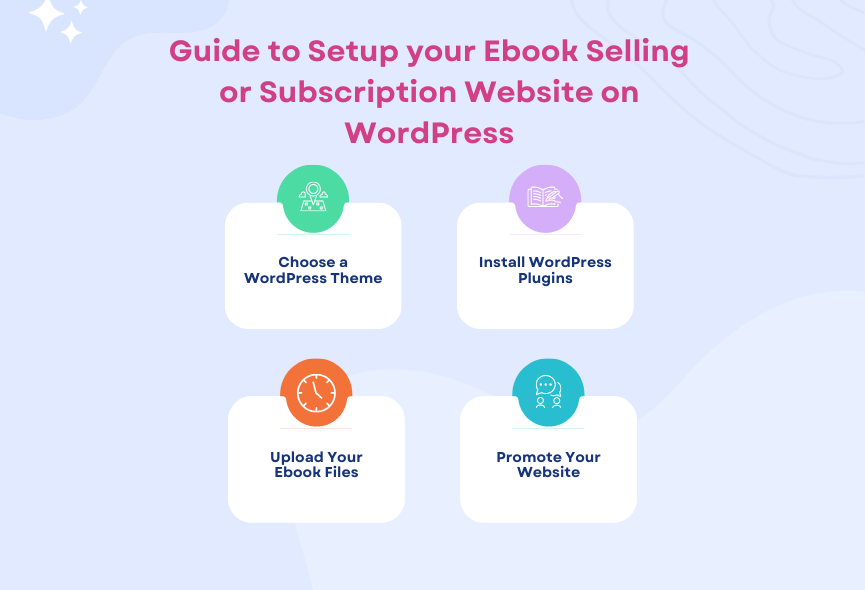
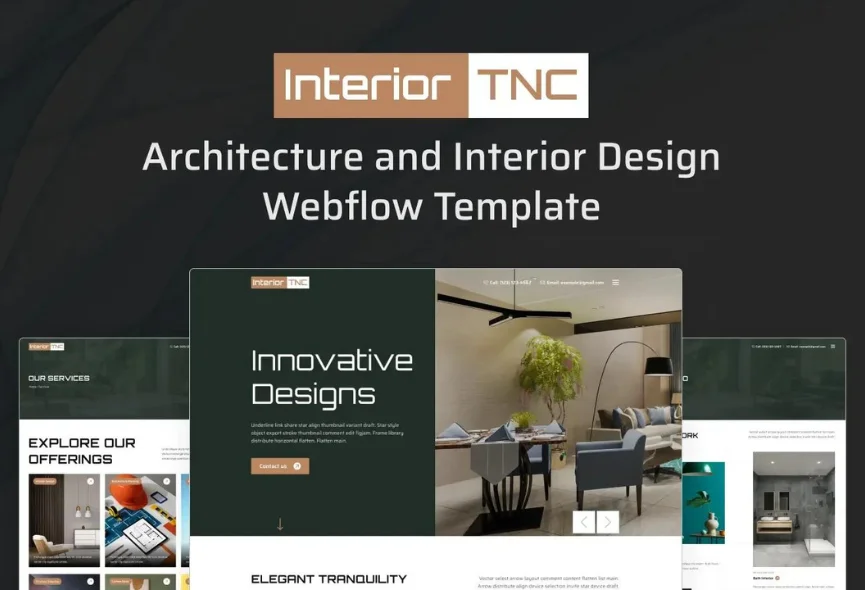
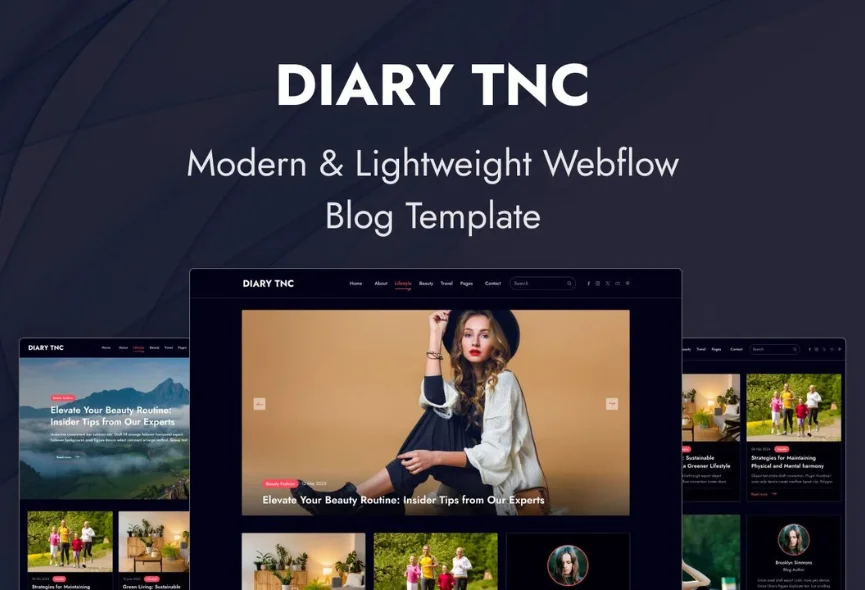
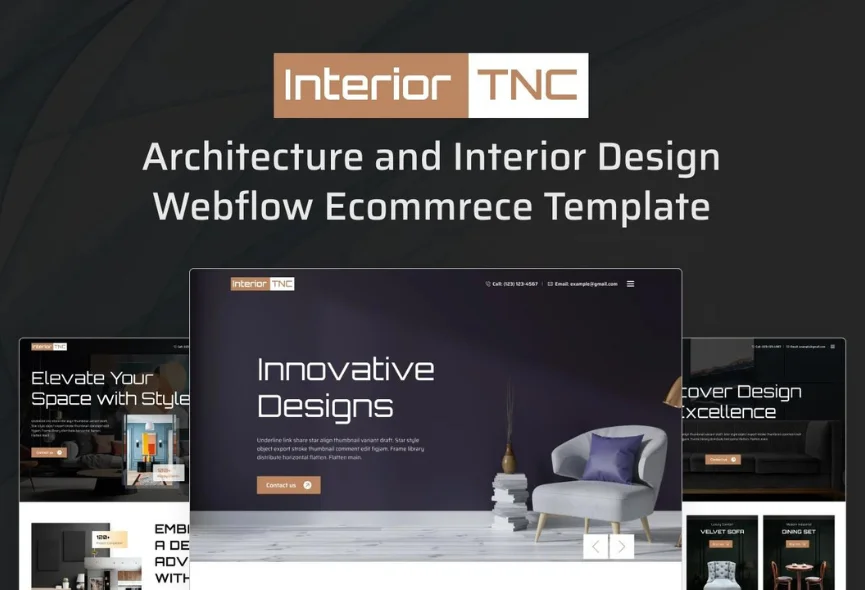






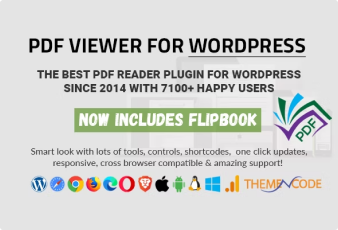

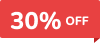
0 Comments